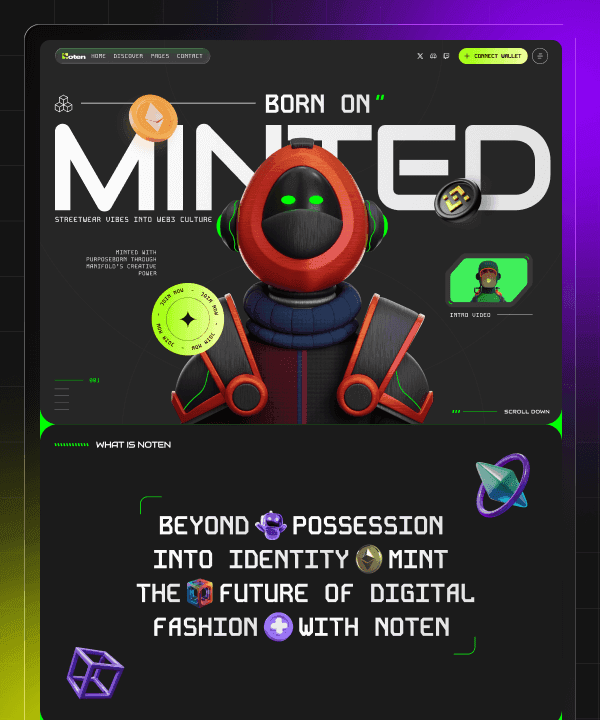🎉 Year End Sale! Enjoy 50% discount on All Plans for a limited time. Ends in
02 d 16 hr 22 min 45 sec
🎉 Year End Sale! Enjoy 50% discount on All Plans for a limited time. Ends in
02 d 16 hr 22 min 45 sec
🎉 Year End Sale! Enjoy 50% discount on All Plans for a limited time. Ends in
02 d 16 hr 22 min 45 sec
🎉 Year End Sale! Enjoy 50% discount on All Plans for a limited time. Ends in
02 d 16 hr 22 min 45 sec
Framer Bugs & Workarounds: Fix Common Issues Fast
Last Updated on:
Aug 8, 2025
Aug 8, 2025
Aug 8, 2025
Aug 8, 2025




Framer is one of the best no-code tools for designers. It’s fast, visual, and fun to use. You can build a stunning website without touching a single line of code.
But like any tool, Framer has bugs. Sometimes your site won’t update. An animation might break. A link might stop working. It’s normal and fixable.
In this post, we’ll share some common bugs and how to fix them, fast and simple workarounds to help you stay calm and keep building.
Why do Users Run Into Issues When Using Framer?

Framer is a powerful no-code tool, but like any software, it’s not perfect. Users sometimes run into bugs or glitches while building or publishing their websites. These issues aren’t usually because of user error, they happen for a few common reasons:
Cached content in your browser
Conflicts between layers, animations, or triggers
Embeds using incomplete or blocked code
Heavy media files slowing down publishing
Frequent changes or experimental features in Framer itself
Common Framer Troubleshooting and How to Fix Them
Framer is a great tool for building beautiful websites fast. It has a clean editor, smooth animations, and lots of features that make design easy for everyone even if you can’t code. But like any tool, Framer is not perfect.
Sometimes, things don’t work the way you want. Maybe a page won’t update, an animation breaks, or a link shows an error. These small problems are called bugs. Bugs can happen to anyone; they are just tiny mistakes or conflicts inside the software.
But, most bugs in Framer are not serious. Many people run into the same issues, and there are easy ways to fix them. In this section, I’ll show you some common Framer bugs, why they happen, and simple steps you can follow to fix them fast. This will save you time, stress, and help you keep your project moving smoothly.
1. CMS Changes Not Showing

You change some text, swap an image, or update some data in your Framer CMS. But when you open your live website, it still shows the old version. It feels like your edits didn’t work at all.
Why It Happens:
This is actually one of the most common bugs in Framer. It usually has a simple cause:
You made the change but forgot to click Publish. So the new version was never pushed live.
Your browser keeps showing an old cached version of the page to save loading time.
Sometimes there’s a tiny delay in how the CMS syncs the new content to your live site.
How to Fix This Issue:
Step-1: Always check that you hit the Publish button after you make edits.
Step-2: Do a hard refresh on your site. On most browsers, hold Shift and click the reload icon. This forces the browser to load the newest version.
Step-3: If that doesn’t work, open your site in Incognito Mode. This skips the browser cache and shows the fresh page.
Step-4: Still not working? Go back to Framer, click Republish Site, and wait a few seconds. That usually solves it.
2. Broken or Laggy Animations

Animations make your Framer site feel smooth and modern. But sometimes they don’t work the way you want. Maybe they look choppy or freeze in the middle. Sometimes an animation doesn’t even start when it should.
Why It Happens:
A few things can cause animation problems in Framer:
You have too many layers moving at the same time. This can overload the browser and make it lag.
Some triggers or interactions might conflict with each other. For example, two actions trying to control the same layer can cause confusion.
Large images or videos on the page can slow everything down, including animations.
How to Fix It:
Step-1: Keep it simple- try to use fewer animations at once. Combine layers or reuse the same effect instead of stacking too many.
Step-2: Check your triggers- make sure animations start and stop at the right time. Test each trigger one by one to find what’s wrong.
Step-3: Test on real devices- sometimes an animation works fine in the editor but lags on a real phone or tablet. Always preview on the actual device to see how smooth it is.
Step-4: Compress big files- if your page has large images or videos, shrink their size. Smaller files load faster and help animations run smoothly.
3. Mobile Layout Issues

Your website looks great on your laptop or desktop screen. But when you open it on a phone or tablet, it’s a mess! Text gets cut off, images overlap, or buttons are not where they should be. This can make your site look unprofessional and frustrate your visitors.
Why It Happens:
This is a common issue for beginners and even experienced designers:
You didn’t add enough breakpoints for different screen sizes. A breakpoint lets you change how things look on small screens.
Some elements have constraints that don’t adjust when the screen size changes.
You used fixed widths or heights like 500px instead of flexible sizes that can shrink or grow.
How to Fix It:
Step-1: In Framer, add breakpoints for tablet and mobile views. This lets you rearrange or resize content just for smaller screens.
Step-2: Use percentage widths (like 50% or 100%) instead of fixed pixels. This helps your content resize naturally on any device.
Step-3: Set smart constraints so elements can move or stack when the screen shrinks. For example, a row of three cards on desktop can stack into one column on mobile.
Step-4: Always test your site on different screen sizes, not just your laptop! Use Framer’s built-in preview tools and check on real devices too if you can.
4. Broken Links or 404 Errors

You click on a link, button, or menu item on your Framer site but instead of going to the right page, you see a 404 error. This means the page can’t be found. It’s annoying, especially if visitors run into it too.
Why It Happens:
There are a few common reasons for 404 errors in Framer:
You renamed a page or changed its slug, but didn’t fix the links that point to it.
You deleted a page, but some links still try to send visitors there.
Your navigation menu or buttons didn’t update automatically when you changed something.
How to Fix It:
Step-1: Open your project and check the slug for each page, make sure every link matches the new slug exactly.
Step-2: If you rename a page, go back and update all links that point to it buttons, menus, or internal text links.
Step-3: Test every link before publishing. Click every button in the preview to catch broken links early.
Step-4: If you remove a page, add a redirect so visitors go to a new page instead of hitting a 404. You can set this up inside Framer’s site settings or with simple code if needed.
5. Embedded Content Not Showing

You add something extra to your Framer site like a contact form, a YouTube video, a calendar, or a third-party widget. In the Framer preview, it looks fine. But when you publish your site and check it live, the widget is missing. Sometimes you just see a blank space.
Why It Happens:
There are a few reasons why embeds can break in Framer:
If embed code wasn’t copied completely, even one missing line can stop it from loading.
Some widgets need special permissions- for example, they might use scripts that browsers block if they’re not added correctly.
Some third-party tools don’t show up in Framer’s preview - they only work when your site is live and hosted properly.
The widget’s source like a video host or form provider might block certain embeds for security reasons.
How to Fix It:
Step-1: Double-check the embed code. Copy it again from the source (like YouTube, Google Forms, Calendly, etc.) and make sure you paste the entire thing into Framer.
Step-2: If you’re using a script tag, make sure Framer allows it in the embed block. Some scripts may not work in Framer’s editor but will work live.
Step-3: Test your site on the live domain, not just in preview mode. Some embeds only load on the real site.
Step-4: If it still doesn’t show up, try using an iframe instead, many widgets have an iframe option that’s more reliable.
Step-5: For sensitive widgets, check the provider’s help page, they may have special steps for embedding on no-code sites like Framer.
6. Publishing Fails or Takes Too Long

You finish your edits and hit Publish to push your site live. But instead of seeing the “Site Published” message, the loading bar gets stuck. It feels like it’s taking forever, or it never finishes at all. This can be really frustrating especially when you need to go live quickly!
Why It Happens:
A slow or stuck publish is usually caused by things that are easy to fix:
Your project has big images or videos that take a long time to upload.
You have many pages with lots of content. Publishing huge sites can slow things down.
Sometimes your internet connection is weak or drops during the upload.
How to Fix this error:
Step-1: Compress large images and videos before adding them to your site. Smaller files load and publish much faster. Use free tools like TinyPNG or Squoosh to shrink file sizes.
Step-2: If your site has very big pages with lots of sections, try to split them into smaller pages. This makes the publish process lighter and faster.
Step-3: Check your internet connection. If your Wi-Fi is weak, switch to a stronger network or plug in a cable if you can.
Step-4: If the publish gets stuck, wait a few minutes and try again. Sometimes it’s just a small hiccup.
Step-5: If it keeps happening, duplicate your project and try publishing the copy, this sometimes clears hidden glitches.
General Troubleshooting Tips

Sometimes, a small habit can save you hours of stress. Here are a few simple things you can do to avoid bugs or fix them faster:
Duplicate Project Before Big Changes
Always make a backup copy of your site before you try big edits, new features, or experiments. If something breaks, you can go back to your safe version in seconds.
Clear Browser Cache Often
Your browser saves old versions of your site to load it faster. But this can hide new changes. Clearing the cache helps you see the latest updates right away.
Test Website in Incognito Mode
Incognito Mode doesn’t use old saved files. It shows you exactly how your site looks for a new visitor. This is an easy way to check if your edits really work.
Keep Plugins & Templates Up to date
If you use third-party plugins or templates, make sure you update them when there’s a new version. Old plugins can cause bugs that are hard to spot.
Use Framer’s Support Docs and Community
Framer has great help guides and a friendly community. If you’re stuck, check the docs or search the Framer forum chances are, someone has already solved the same problem.
Troubleshooting Framer might feel overwhelming at first, especially for those not familiar with web design or no-code tools. Fortunately, most issues can be easily resolved once you understand what causes them.
There are often small setup errors or forgotten steps behind these bugs, from missing images to animations that fail. It is possible to fix them quickly and get back to designing your website with a little patience and the right strategy.
Fix the bug, save time, and keep building with confidence.
FAQs
1. Why aren’t my CMS changes showing up on the live site?
This usually happens when you forget to click the Publish button after making edits. Also, your browser might be showing an old cached version of the site. Try doing a hard refresh (Shift + Reload) or open the site in Incognito Mode to see the updated content.
2. How do I fix animations that are laggy or not working properly in Framer?
Laggy animations can be caused by too many layers, overlapping triggers, or large media files. Simplify your animations, test your triggers one by one, and compress large files. Also, test on real devices, sometimes animations lag only on mobile.
3. My website looks broken on mobile - how can I fix it?
You need to add responsive breakpoints in Framer for tablet and mobile views. Use percentage-based widths instead of fixed pixels, and set smart constraints to allow elements to resize or stack properly on smaller screens.
4. Why do I see 404 errors when I click links on my site?
This can happen if you renamed a page or changed its slug but didn’t update the links pointing to it. Always check your navigation and buttons after renaming pages. Also, set up redirects if you remove any pages.
5. Why is my embedded form, video, or widget not showing up live?
Make sure you pasted the full embed code correctly. Some widgets don’t work in preview mode and only appear on the live site. If a script tag doesn’t work, try using an iframe instead. Also, check if the third-party provider has special instructions for embedding.
6. What should I do if publishing gets stuck or is really slow?
Compress large images and videos to reduce file size. Slow publishing is often caused by heavy content or a weak internet connection. Try again after refreshing your browser or duplicating the project and publishing the copy.
7. How can I avoid bugs in Framer in the future?
Always publish your changes and test them live.
Use Incognito Mode or clear your cache to see the latest version.
Test on multiple devices and screen sizes.
Keep templates and plugins updated.
Make backup copies of your project before making big changes.
Framer is one of the best no-code tools for designers. It’s fast, visual, and fun to use. You can build a stunning website without touching a single line of code.
But like any tool, Framer has bugs. Sometimes your site won’t update. An animation might break. A link might stop working. It’s normal and fixable.
In this post, we’ll share some common bugs and how to fix them, fast and simple workarounds to help you stay calm and keep building.
Why do Users Run Into Issues When Using Framer?

Framer is a powerful no-code tool, but like any software, it’s not perfect. Users sometimes run into bugs or glitches while building or publishing their websites. These issues aren’t usually because of user error, they happen for a few common reasons:
Cached content in your browser
Conflicts between layers, animations, or triggers
Embeds using incomplete or blocked code
Heavy media files slowing down publishing
Frequent changes or experimental features in Framer itself
Common Framer Troubleshooting and How to Fix Them
Framer is a great tool for building beautiful websites fast. It has a clean editor, smooth animations, and lots of features that make design easy for everyone even if you can’t code. But like any tool, Framer is not perfect.
Sometimes, things don’t work the way you want. Maybe a page won’t update, an animation breaks, or a link shows an error. These small problems are called bugs. Bugs can happen to anyone; they are just tiny mistakes or conflicts inside the software.
But, most bugs in Framer are not serious. Many people run into the same issues, and there are easy ways to fix them. In this section, I’ll show you some common Framer bugs, why they happen, and simple steps you can follow to fix them fast. This will save you time, stress, and help you keep your project moving smoothly.
1. CMS Changes Not Showing

You change some text, swap an image, or update some data in your Framer CMS. But when you open your live website, it still shows the old version. It feels like your edits didn’t work at all.
Why It Happens:
This is actually one of the most common bugs in Framer. It usually has a simple cause:
You made the change but forgot to click Publish. So the new version was never pushed live.
Your browser keeps showing an old cached version of the page to save loading time.
Sometimes there’s a tiny delay in how the CMS syncs the new content to your live site.
How to Fix This Issue:
Step-1: Always check that you hit the Publish button after you make edits.
Step-2: Do a hard refresh on your site. On most browsers, hold Shift and click the reload icon. This forces the browser to load the newest version.
Step-3: If that doesn’t work, open your site in Incognito Mode. This skips the browser cache and shows the fresh page.
Step-4: Still not working? Go back to Framer, click Republish Site, and wait a few seconds. That usually solves it.
2. Broken or Laggy Animations

Animations make your Framer site feel smooth and modern. But sometimes they don’t work the way you want. Maybe they look choppy or freeze in the middle. Sometimes an animation doesn’t even start when it should.
Why It Happens:
A few things can cause animation problems in Framer:
You have too many layers moving at the same time. This can overload the browser and make it lag.
Some triggers or interactions might conflict with each other. For example, two actions trying to control the same layer can cause confusion.
Large images or videos on the page can slow everything down, including animations.
How to Fix It:
Step-1: Keep it simple- try to use fewer animations at once. Combine layers or reuse the same effect instead of stacking too many.
Step-2: Check your triggers- make sure animations start and stop at the right time. Test each trigger one by one to find what’s wrong.
Step-3: Test on real devices- sometimes an animation works fine in the editor but lags on a real phone or tablet. Always preview on the actual device to see how smooth it is.
Step-4: Compress big files- if your page has large images or videos, shrink their size. Smaller files load faster and help animations run smoothly.
3. Mobile Layout Issues

Your website looks great on your laptop or desktop screen. But when you open it on a phone or tablet, it’s a mess! Text gets cut off, images overlap, or buttons are not where they should be. This can make your site look unprofessional and frustrate your visitors.
Why It Happens:
This is a common issue for beginners and even experienced designers:
You didn’t add enough breakpoints for different screen sizes. A breakpoint lets you change how things look on small screens.
Some elements have constraints that don’t adjust when the screen size changes.
You used fixed widths or heights like 500px instead of flexible sizes that can shrink or grow.
How to Fix It:
Step-1: In Framer, add breakpoints for tablet and mobile views. This lets you rearrange or resize content just for smaller screens.
Step-2: Use percentage widths (like 50% or 100%) instead of fixed pixels. This helps your content resize naturally on any device.
Step-3: Set smart constraints so elements can move or stack when the screen shrinks. For example, a row of three cards on desktop can stack into one column on mobile.
Step-4: Always test your site on different screen sizes, not just your laptop! Use Framer’s built-in preview tools and check on real devices too if you can.
4. Broken Links or 404 Errors

You click on a link, button, or menu item on your Framer site but instead of going to the right page, you see a 404 error. This means the page can’t be found. It’s annoying, especially if visitors run into it too.
Why It Happens:
There are a few common reasons for 404 errors in Framer:
You renamed a page or changed its slug, but didn’t fix the links that point to it.
You deleted a page, but some links still try to send visitors there.
Your navigation menu or buttons didn’t update automatically when you changed something.
How to Fix It:
Step-1: Open your project and check the slug for each page, make sure every link matches the new slug exactly.
Step-2: If you rename a page, go back and update all links that point to it buttons, menus, or internal text links.
Step-3: Test every link before publishing. Click every button in the preview to catch broken links early.
Step-4: If you remove a page, add a redirect so visitors go to a new page instead of hitting a 404. You can set this up inside Framer’s site settings or with simple code if needed.
5. Embedded Content Not Showing

You add something extra to your Framer site like a contact form, a YouTube video, a calendar, or a third-party widget. In the Framer preview, it looks fine. But when you publish your site and check it live, the widget is missing. Sometimes you just see a blank space.
Why It Happens:
There are a few reasons why embeds can break in Framer:
If embed code wasn’t copied completely, even one missing line can stop it from loading.
Some widgets need special permissions- for example, they might use scripts that browsers block if they’re not added correctly.
Some third-party tools don’t show up in Framer’s preview - they only work when your site is live and hosted properly.
The widget’s source like a video host or form provider might block certain embeds for security reasons.
How to Fix It:
Step-1: Double-check the embed code. Copy it again from the source (like YouTube, Google Forms, Calendly, etc.) and make sure you paste the entire thing into Framer.
Step-2: If you’re using a script tag, make sure Framer allows it in the embed block. Some scripts may not work in Framer’s editor but will work live.
Step-3: Test your site on the live domain, not just in preview mode. Some embeds only load on the real site.
Step-4: If it still doesn’t show up, try using an iframe instead, many widgets have an iframe option that’s more reliable.
Step-5: For sensitive widgets, check the provider’s help page, they may have special steps for embedding on no-code sites like Framer.
6. Publishing Fails or Takes Too Long

You finish your edits and hit Publish to push your site live. But instead of seeing the “Site Published” message, the loading bar gets stuck. It feels like it’s taking forever, or it never finishes at all. This can be really frustrating especially when you need to go live quickly!
Why It Happens:
A slow or stuck publish is usually caused by things that are easy to fix:
Your project has big images or videos that take a long time to upload.
You have many pages with lots of content. Publishing huge sites can slow things down.
Sometimes your internet connection is weak or drops during the upload.
How to Fix this error:
Step-1: Compress large images and videos before adding them to your site. Smaller files load and publish much faster. Use free tools like TinyPNG or Squoosh to shrink file sizes.
Step-2: If your site has very big pages with lots of sections, try to split them into smaller pages. This makes the publish process lighter and faster.
Step-3: Check your internet connection. If your Wi-Fi is weak, switch to a stronger network or plug in a cable if you can.
Step-4: If the publish gets stuck, wait a few minutes and try again. Sometimes it’s just a small hiccup.
Step-5: If it keeps happening, duplicate your project and try publishing the copy, this sometimes clears hidden glitches.
General Troubleshooting Tips

Sometimes, a small habit can save you hours of stress. Here are a few simple things you can do to avoid bugs or fix them faster:
Duplicate Project Before Big Changes
Always make a backup copy of your site before you try big edits, new features, or experiments. If something breaks, you can go back to your safe version in seconds.
Clear Browser Cache Often
Your browser saves old versions of your site to load it faster. But this can hide new changes. Clearing the cache helps you see the latest updates right away.
Test Website in Incognito Mode
Incognito Mode doesn’t use old saved files. It shows you exactly how your site looks for a new visitor. This is an easy way to check if your edits really work.
Keep Plugins & Templates Up to date
If you use third-party plugins or templates, make sure you update them when there’s a new version. Old plugins can cause bugs that are hard to spot.
Use Framer’s Support Docs and Community
Framer has great help guides and a friendly community. If you’re stuck, check the docs or search the Framer forum chances are, someone has already solved the same problem.
Troubleshooting Framer might feel overwhelming at first, especially for those not familiar with web design or no-code tools. Fortunately, most issues can be easily resolved once you understand what causes them.
There are often small setup errors or forgotten steps behind these bugs, from missing images to animations that fail. It is possible to fix them quickly and get back to designing your website with a little patience and the right strategy.
Fix the bug, save time, and keep building with confidence.
FAQs
1. Why aren’t my CMS changes showing up on the live site?
This usually happens when you forget to click the Publish button after making edits. Also, your browser might be showing an old cached version of the site. Try doing a hard refresh (Shift + Reload) or open the site in Incognito Mode to see the updated content.
2. How do I fix animations that are laggy or not working properly in Framer?
Laggy animations can be caused by too many layers, overlapping triggers, or large media files. Simplify your animations, test your triggers one by one, and compress large files. Also, test on real devices, sometimes animations lag only on mobile.
3. My website looks broken on mobile - how can I fix it?
You need to add responsive breakpoints in Framer for tablet and mobile views. Use percentage-based widths instead of fixed pixels, and set smart constraints to allow elements to resize or stack properly on smaller screens.
4. Why do I see 404 errors when I click links on my site?
This can happen if you renamed a page or changed its slug but didn’t update the links pointing to it. Always check your navigation and buttons after renaming pages. Also, set up redirects if you remove any pages.
5. Why is my embedded form, video, or widget not showing up live?
Make sure you pasted the full embed code correctly. Some widgets don’t work in preview mode and only appear on the live site. If a script tag doesn’t work, try using an iframe instead. Also, check if the third-party provider has special instructions for embedding.
6. What should I do if publishing gets stuck or is really slow?
Compress large images and videos to reduce file size. Slow publishing is often caused by heavy content or a weak internet connection. Try again after refreshing your browser or duplicating the project and publishing the copy.
7. How can I avoid bugs in Framer in the future?
Always publish your changes and test them live.
Use Incognito Mode or clear your cache to see the latest version.
Test on multiple devices and screen sizes.
Keep templates and plugins updated.
Make backup copies of your project before making big changes.
Framer is one of the best no-code tools for designers. It’s fast, visual, and fun to use. You can build a stunning website without touching a single line of code.
But like any tool, Framer has bugs. Sometimes your site won’t update. An animation might break. A link might stop working. It’s normal and fixable.
In this post, we’ll share some common bugs and how to fix them, fast and simple workarounds to help you stay calm and keep building.
Why do Users Run Into Issues When Using Framer?

Framer is a powerful no-code tool, but like any software, it’s not perfect. Users sometimes run into bugs or glitches while building or publishing their websites. These issues aren’t usually because of user error, they happen for a few common reasons:
Cached content in your browser
Conflicts between layers, animations, or triggers
Embeds using incomplete or blocked code
Heavy media files slowing down publishing
Frequent changes or experimental features in Framer itself
Common Framer Troubleshooting and How to Fix Them
Framer is a great tool for building beautiful websites fast. It has a clean editor, smooth animations, and lots of features that make design easy for everyone even if you can’t code. But like any tool, Framer is not perfect.
Sometimes, things don’t work the way you want. Maybe a page won’t update, an animation breaks, or a link shows an error. These small problems are called bugs. Bugs can happen to anyone; they are just tiny mistakes or conflicts inside the software.
But, most bugs in Framer are not serious. Many people run into the same issues, and there are easy ways to fix them. In this section, I’ll show you some common Framer bugs, why they happen, and simple steps you can follow to fix them fast. This will save you time, stress, and help you keep your project moving smoothly.
1. CMS Changes Not Showing

You change some text, swap an image, or update some data in your Framer CMS. But when you open your live website, it still shows the old version. It feels like your edits didn’t work at all.
Why It Happens:
This is actually one of the most common bugs in Framer. It usually has a simple cause:
You made the change but forgot to click Publish. So the new version was never pushed live.
Your browser keeps showing an old cached version of the page to save loading time.
Sometimes there’s a tiny delay in how the CMS syncs the new content to your live site.
How to Fix This Issue:
Step-1: Always check that you hit the Publish button after you make edits.
Step-2: Do a hard refresh on your site. On most browsers, hold Shift and click the reload icon. This forces the browser to load the newest version.
Step-3: If that doesn’t work, open your site in Incognito Mode. This skips the browser cache and shows the fresh page.
Step-4: Still not working? Go back to Framer, click Republish Site, and wait a few seconds. That usually solves it.
2. Broken or Laggy Animations

Animations make your Framer site feel smooth and modern. But sometimes they don’t work the way you want. Maybe they look choppy or freeze in the middle. Sometimes an animation doesn’t even start when it should.
Why It Happens:
A few things can cause animation problems in Framer:
You have too many layers moving at the same time. This can overload the browser and make it lag.
Some triggers or interactions might conflict with each other. For example, two actions trying to control the same layer can cause confusion.
Large images or videos on the page can slow everything down, including animations.
How to Fix It:
Step-1: Keep it simple- try to use fewer animations at once. Combine layers or reuse the same effect instead of stacking too many.
Step-2: Check your triggers- make sure animations start and stop at the right time. Test each trigger one by one to find what’s wrong.
Step-3: Test on real devices- sometimes an animation works fine in the editor but lags on a real phone or tablet. Always preview on the actual device to see how smooth it is.
Step-4: Compress big files- if your page has large images or videos, shrink their size. Smaller files load faster and help animations run smoothly.
3. Mobile Layout Issues

Your website looks great on your laptop or desktop screen. But when you open it on a phone or tablet, it’s a mess! Text gets cut off, images overlap, or buttons are not where they should be. This can make your site look unprofessional and frustrate your visitors.
Why It Happens:
This is a common issue for beginners and even experienced designers:
You didn’t add enough breakpoints for different screen sizes. A breakpoint lets you change how things look on small screens.
Some elements have constraints that don’t adjust when the screen size changes.
You used fixed widths or heights like 500px instead of flexible sizes that can shrink or grow.
How to Fix It:
Step-1: In Framer, add breakpoints for tablet and mobile views. This lets you rearrange or resize content just for smaller screens.
Step-2: Use percentage widths (like 50% or 100%) instead of fixed pixels. This helps your content resize naturally on any device.
Step-3: Set smart constraints so elements can move or stack when the screen shrinks. For example, a row of three cards on desktop can stack into one column on mobile.
Step-4: Always test your site on different screen sizes, not just your laptop! Use Framer’s built-in preview tools and check on real devices too if you can.
4. Broken Links or 404 Errors

You click on a link, button, or menu item on your Framer site but instead of going to the right page, you see a 404 error. This means the page can’t be found. It’s annoying, especially if visitors run into it too.
Why It Happens:
There are a few common reasons for 404 errors in Framer:
You renamed a page or changed its slug, but didn’t fix the links that point to it.
You deleted a page, but some links still try to send visitors there.
Your navigation menu or buttons didn’t update automatically when you changed something.
How to Fix It:
Step-1: Open your project and check the slug for each page, make sure every link matches the new slug exactly.
Step-2: If you rename a page, go back and update all links that point to it buttons, menus, or internal text links.
Step-3: Test every link before publishing. Click every button in the preview to catch broken links early.
Step-4: If you remove a page, add a redirect so visitors go to a new page instead of hitting a 404. You can set this up inside Framer’s site settings or with simple code if needed.
5. Embedded Content Not Showing

You add something extra to your Framer site like a contact form, a YouTube video, a calendar, or a third-party widget. In the Framer preview, it looks fine. But when you publish your site and check it live, the widget is missing. Sometimes you just see a blank space.
Why It Happens:
There are a few reasons why embeds can break in Framer:
If embed code wasn’t copied completely, even one missing line can stop it from loading.
Some widgets need special permissions- for example, they might use scripts that browsers block if they’re not added correctly.
Some third-party tools don’t show up in Framer’s preview - they only work when your site is live and hosted properly.
The widget’s source like a video host or form provider might block certain embeds for security reasons.
How to Fix It:
Step-1: Double-check the embed code. Copy it again from the source (like YouTube, Google Forms, Calendly, etc.) and make sure you paste the entire thing into Framer.
Step-2: If you’re using a script tag, make sure Framer allows it in the embed block. Some scripts may not work in Framer’s editor but will work live.
Step-3: Test your site on the live domain, not just in preview mode. Some embeds only load on the real site.
Step-4: If it still doesn’t show up, try using an iframe instead, many widgets have an iframe option that’s more reliable.
Step-5: For sensitive widgets, check the provider’s help page, they may have special steps for embedding on no-code sites like Framer.
6. Publishing Fails or Takes Too Long

You finish your edits and hit Publish to push your site live. But instead of seeing the “Site Published” message, the loading bar gets stuck. It feels like it’s taking forever, or it never finishes at all. This can be really frustrating especially when you need to go live quickly!
Why It Happens:
A slow or stuck publish is usually caused by things that are easy to fix:
Your project has big images or videos that take a long time to upload.
You have many pages with lots of content. Publishing huge sites can slow things down.
Sometimes your internet connection is weak or drops during the upload.
How to Fix this error:
Step-1: Compress large images and videos before adding them to your site. Smaller files load and publish much faster. Use free tools like TinyPNG or Squoosh to shrink file sizes.
Step-2: If your site has very big pages with lots of sections, try to split them into smaller pages. This makes the publish process lighter and faster.
Step-3: Check your internet connection. If your Wi-Fi is weak, switch to a stronger network or plug in a cable if you can.
Step-4: If the publish gets stuck, wait a few minutes and try again. Sometimes it’s just a small hiccup.
Step-5: If it keeps happening, duplicate your project and try publishing the copy, this sometimes clears hidden glitches.
General Troubleshooting Tips

Sometimes, a small habit can save you hours of stress. Here are a few simple things you can do to avoid bugs or fix them faster:
Duplicate Project Before Big Changes
Always make a backup copy of your site before you try big edits, new features, or experiments. If something breaks, you can go back to your safe version in seconds.
Clear Browser Cache Often
Your browser saves old versions of your site to load it faster. But this can hide new changes. Clearing the cache helps you see the latest updates right away.
Test Website in Incognito Mode
Incognito Mode doesn’t use old saved files. It shows you exactly how your site looks for a new visitor. This is an easy way to check if your edits really work.
Keep Plugins & Templates Up to date
If you use third-party plugins or templates, make sure you update them when there’s a new version. Old plugins can cause bugs that are hard to spot.
Use Framer’s Support Docs and Community
Framer has great help guides and a friendly community. If you’re stuck, check the docs or search the Framer forum chances are, someone has already solved the same problem.
Troubleshooting Framer might feel overwhelming at first, especially for those not familiar with web design or no-code tools. Fortunately, most issues can be easily resolved once you understand what causes them.
There are often small setup errors or forgotten steps behind these bugs, from missing images to animations that fail. It is possible to fix them quickly and get back to designing your website with a little patience and the right strategy.
Fix the bug, save time, and keep building with confidence.
FAQs
1. Why aren’t my CMS changes showing up on the live site?
This usually happens when you forget to click the Publish button after making edits. Also, your browser might be showing an old cached version of the site. Try doing a hard refresh (Shift + Reload) or open the site in Incognito Mode to see the updated content.
2. How do I fix animations that are laggy or not working properly in Framer?
Laggy animations can be caused by too many layers, overlapping triggers, or large media files. Simplify your animations, test your triggers one by one, and compress large files. Also, test on real devices, sometimes animations lag only on mobile.
3. My website looks broken on mobile - how can I fix it?
You need to add responsive breakpoints in Framer for tablet and mobile views. Use percentage-based widths instead of fixed pixels, and set smart constraints to allow elements to resize or stack properly on smaller screens.
4. Why do I see 404 errors when I click links on my site?
This can happen if you renamed a page or changed its slug but didn’t update the links pointing to it. Always check your navigation and buttons after renaming pages. Also, set up redirects if you remove any pages.
5. Why is my embedded form, video, or widget not showing up live?
Make sure you pasted the full embed code correctly. Some widgets don’t work in preview mode and only appear on the live site. If a script tag doesn’t work, try using an iframe instead. Also, check if the third-party provider has special instructions for embedding.
6. What should I do if publishing gets stuck or is really slow?
Compress large images and videos to reduce file size. Slow publishing is often caused by heavy content or a weak internet connection. Try again after refreshing your browser or duplicating the project and publishing the copy.
7. How can I avoid bugs in Framer in the future?
Always publish your changes and test them live.
Use Incognito Mode or clear your cache to see the latest version.
Test on multiple devices and screen sizes.
Keep templates and plugins updated.
Make backup copies of your project before making big changes.
Framer is one of the best no-code tools for designers. It’s fast, visual, and fun to use. You can build a stunning website without touching a single line of code.
But like any tool, Framer has bugs. Sometimes your site won’t update. An animation might break. A link might stop working. It’s normal and fixable.
In this post, we’ll share some common bugs and how to fix them, fast and simple workarounds to help you stay calm and keep building.
Why do Users Run Into Issues When Using Framer?

Framer is a powerful no-code tool, but like any software, it’s not perfect. Users sometimes run into bugs or glitches while building or publishing their websites. These issues aren’t usually because of user error, they happen for a few common reasons:
Cached content in your browser
Conflicts between layers, animations, or triggers
Embeds using incomplete or blocked code
Heavy media files slowing down publishing
Frequent changes or experimental features in Framer itself
Common Framer Troubleshooting and How to Fix Them
Framer is a great tool for building beautiful websites fast. It has a clean editor, smooth animations, and lots of features that make design easy for everyone even if you can’t code. But like any tool, Framer is not perfect.
Sometimes, things don’t work the way you want. Maybe a page won’t update, an animation breaks, or a link shows an error. These small problems are called bugs. Bugs can happen to anyone; they are just tiny mistakes or conflicts inside the software.
But, most bugs in Framer are not serious. Many people run into the same issues, and there are easy ways to fix them. In this section, I’ll show you some common Framer bugs, why they happen, and simple steps you can follow to fix them fast. This will save you time, stress, and help you keep your project moving smoothly.
1. CMS Changes Not Showing

You change some text, swap an image, or update some data in your Framer CMS. But when you open your live website, it still shows the old version. It feels like your edits didn’t work at all.
Why It Happens:
This is actually one of the most common bugs in Framer. It usually has a simple cause:
You made the change but forgot to click Publish. So the new version was never pushed live.
Your browser keeps showing an old cached version of the page to save loading time.
Sometimes there’s a tiny delay in how the CMS syncs the new content to your live site.
How to Fix This Issue:
Step-1: Always check that you hit the Publish button after you make edits.
Step-2: Do a hard refresh on your site. On most browsers, hold Shift and click the reload icon. This forces the browser to load the newest version.
Step-3: If that doesn’t work, open your site in Incognito Mode. This skips the browser cache and shows the fresh page.
Step-4: Still not working? Go back to Framer, click Republish Site, and wait a few seconds. That usually solves it.
2. Broken or Laggy Animations

Animations make your Framer site feel smooth and modern. But sometimes they don’t work the way you want. Maybe they look choppy or freeze in the middle. Sometimes an animation doesn’t even start when it should.
Why It Happens:
A few things can cause animation problems in Framer:
You have too many layers moving at the same time. This can overload the browser and make it lag.
Some triggers or interactions might conflict with each other. For example, two actions trying to control the same layer can cause confusion.
Large images or videos on the page can slow everything down, including animations.
How to Fix It:
Step-1: Keep it simple- try to use fewer animations at once. Combine layers or reuse the same effect instead of stacking too many.
Step-2: Check your triggers- make sure animations start and stop at the right time. Test each trigger one by one to find what’s wrong.
Step-3: Test on real devices- sometimes an animation works fine in the editor but lags on a real phone or tablet. Always preview on the actual device to see how smooth it is.
Step-4: Compress big files- if your page has large images or videos, shrink their size. Smaller files load faster and help animations run smoothly.
3. Mobile Layout Issues

Your website looks great on your laptop or desktop screen. But when you open it on a phone or tablet, it’s a mess! Text gets cut off, images overlap, or buttons are not where they should be. This can make your site look unprofessional and frustrate your visitors.
Why It Happens:
This is a common issue for beginners and even experienced designers:
You didn’t add enough breakpoints for different screen sizes. A breakpoint lets you change how things look on small screens.
Some elements have constraints that don’t adjust when the screen size changes.
You used fixed widths or heights like 500px instead of flexible sizes that can shrink or grow.
How to Fix It:
Step-1: In Framer, add breakpoints for tablet and mobile views. This lets you rearrange or resize content just for smaller screens.
Step-2: Use percentage widths (like 50% or 100%) instead of fixed pixels. This helps your content resize naturally on any device.
Step-3: Set smart constraints so elements can move or stack when the screen shrinks. For example, a row of three cards on desktop can stack into one column on mobile.
Step-4: Always test your site on different screen sizes, not just your laptop! Use Framer’s built-in preview tools and check on real devices too if you can.
4. Broken Links or 404 Errors

You click on a link, button, or menu item on your Framer site but instead of going to the right page, you see a 404 error. This means the page can’t be found. It’s annoying, especially if visitors run into it too.
Why It Happens:
There are a few common reasons for 404 errors in Framer:
You renamed a page or changed its slug, but didn’t fix the links that point to it.
You deleted a page, but some links still try to send visitors there.
Your navigation menu or buttons didn’t update automatically when you changed something.
How to Fix It:
Step-1: Open your project and check the slug for each page, make sure every link matches the new slug exactly.
Step-2: If you rename a page, go back and update all links that point to it buttons, menus, or internal text links.
Step-3: Test every link before publishing. Click every button in the preview to catch broken links early.
Step-4: If you remove a page, add a redirect so visitors go to a new page instead of hitting a 404. You can set this up inside Framer’s site settings or with simple code if needed.
5. Embedded Content Not Showing

You add something extra to your Framer site like a contact form, a YouTube video, a calendar, or a third-party widget. In the Framer preview, it looks fine. But when you publish your site and check it live, the widget is missing. Sometimes you just see a blank space.
Why It Happens:
There are a few reasons why embeds can break in Framer:
If embed code wasn’t copied completely, even one missing line can stop it from loading.
Some widgets need special permissions- for example, they might use scripts that browsers block if they’re not added correctly.
Some third-party tools don’t show up in Framer’s preview - they only work when your site is live and hosted properly.
The widget’s source like a video host or form provider might block certain embeds for security reasons.
How to Fix It:
Step-1: Double-check the embed code. Copy it again from the source (like YouTube, Google Forms, Calendly, etc.) and make sure you paste the entire thing into Framer.
Step-2: If you’re using a script tag, make sure Framer allows it in the embed block. Some scripts may not work in Framer’s editor but will work live.
Step-3: Test your site on the live domain, not just in preview mode. Some embeds only load on the real site.
Step-4: If it still doesn’t show up, try using an iframe instead, many widgets have an iframe option that’s more reliable.
Step-5: For sensitive widgets, check the provider’s help page, they may have special steps for embedding on no-code sites like Framer.
6. Publishing Fails or Takes Too Long

You finish your edits and hit Publish to push your site live. But instead of seeing the “Site Published” message, the loading bar gets stuck. It feels like it’s taking forever, or it never finishes at all. This can be really frustrating especially when you need to go live quickly!
Why It Happens:
A slow or stuck publish is usually caused by things that are easy to fix:
Your project has big images or videos that take a long time to upload.
You have many pages with lots of content. Publishing huge sites can slow things down.
Sometimes your internet connection is weak or drops during the upload.
How to Fix this error:
Step-1: Compress large images and videos before adding them to your site. Smaller files load and publish much faster. Use free tools like TinyPNG or Squoosh to shrink file sizes.
Step-2: If your site has very big pages with lots of sections, try to split them into smaller pages. This makes the publish process lighter and faster.
Step-3: Check your internet connection. If your Wi-Fi is weak, switch to a stronger network or plug in a cable if you can.
Step-4: If the publish gets stuck, wait a few minutes and try again. Sometimes it’s just a small hiccup.
Step-5: If it keeps happening, duplicate your project and try publishing the copy, this sometimes clears hidden glitches.
General Troubleshooting Tips

Sometimes, a small habit can save you hours of stress. Here are a few simple things you can do to avoid bugs or fix them faster:
Duplicate Project Before Big Changes
Always make a backup copy of your site before you try big edits, new features, or experiments. If something breaks, you can go back to your safe version in seconds.
Clear Browser Cache Often
Your browser saves old versions of your site to load it faster. But this can hide new changes. Clearing the cache helps you see the latest updates right away.
Test Website in Incognito Mode
Incognito Mode doesn’t use old saved files. It shows you exactly how your site looks for a new visitor. This is an easy way to check if your edits really work.
Keep Plugins & Templates Up to date
If you use third-party plugins or templates, make sure you update them when there’s a new version. Old plugins can cause bugs that are hard to spot.
Use Framer’s Support Docs and Community
Framer has great help guides and a friendly community. If you’re stuck, check the docs or search the Framer forum chances are, someone has already solved the same problem.
Troubleshooting Framer might feel overwhelming at first, especially for those not familiar with web design or no-code tools. Fortunately, most issues can be easily resolved once you understand what causes them.
There are often small setup errors or forgotten steps behind these bugs, from missing images to animations that fail. It is possible to fix them quickly and get back to designing your website with a little patience and the right strategy.
Fix the bug, save time, and keep building with confidence.
FAQs
1. Why aren’t my CMS changes showing up on the live site?
This usually happens when you forget to click the Publish button after making edits. Also, your browser might be showing an old cached version of the site. Try doing a hard refresh (Shift + Reload) or open the site in Incognito Mode to see the updated content.
2. How do I fix animations that are laggy or not working properly in Framer?
Laggy animations can be caused by too many layers, overlapping triggers, or large media files. Simplify your animations, test your triggers one by one, and compress large files. Also, test on real devices, sometimes animations lag only on mobile.
3. My website looks broken on mobile - how can I fix it?
You need to add responsive breakpoints in Framer for tablet and mobile views. Use percentage-based widths instead of fixed pixels, and set smart constraints to allow elements to resize or stack properly on smaller screens.
4. Why do I see 404 errors when I click links on my site?
This can happen if you renamed a page or changed its slug but didn’t update the links pointing to it. Always check your navigation and buttons after renaming pages. Also, set up redirects if you remove any pages.
5. Why is my embedded form, video, or widget not showing up live?
Make sure you pasted the full embed code correctly. Some widgets don’t work in preview mode and only appear on the live site. If a script tag doesn’t work, try using an iframe instead. Also, check if the third-party provider has special instructions for embedding.
6. What should I do if publishing gets stuck or is really slow?
Compress large images and videos to reduce file size. Slow publishing is often caused by heavy content or a weak internet connection. Try again after refreshing your browser or duplicating the project and publishing the copy.
7. How can I avoid bugs in Framer in the future?
Always publish your changes and test them live.
Use Incognito Mode or clear your cache to see the latest version.
Test on multiple devices and screen sizes.
Keep templates and plugins updated.
Make backup copies of your project before making big changes.
Read more articles

Nov 30, 2025
Framer Handyman Website Templates to Attract More Clients

Nov 30, 2025
Framer Handyman Website Templates to Attract More Clients

Nov 30, 2025
Framer Handyman Website Templates to Attract More Clients

Nov 30, 2025
Framer Handyman Website Templates to Attract More Clients

Nov 28, 2025
How to Add Pages and Sections to Framer Templates

Nov 28, 2025
How to Add Pages and Sections to Framer Templates

Nov 28, 2025
How to Add Pages and Sections to Framer Templates

Nov 28, 2025
How to Add Pages and Sections to Framer Templates

Nov 26, 2025
Benefits of Choosing Framerbite for Framer Templates

Nov 26, 2025
Benefits of Choosing Framerbite for Framer Templates

Nov 26, 2025
Benefits of Choosing Framerbite for Framer Templates

Nov 26, 2025
Benefits of Choosing Framerbite for Framer Templates
Get exclusive 10% discount on your next purchase.
We will send the discount code immediately in your inbox.
Templates
Copyright © 2025 FramerBite, A Part of Creefty LLC. All Rights Reserved
Follow us on Twitter
Get exclusive 10% discount on your next purchase.
We will send the discount code immediately in your inbox.
Templates
Copyright © 2025 FramerBite, A Part of Creefty LLC. All Rights Reserved
Follow us on Twitter
Get exclusive 10% discount on your next purchase.
We will send the discount code immediately in your inbox.
Templates
Copyright © 2025 FramerBite, A Part of Creefty LLC. All Rights Reserved
Follow us on Twitter
Get exclusive 10% discount on your next purchase.
We will send the discount code immediately in your inbox.
Templates
Copyright © 2025 FramerBite, A Part of Creefty LLC. All Rights Reserved
Follow us on Twitter