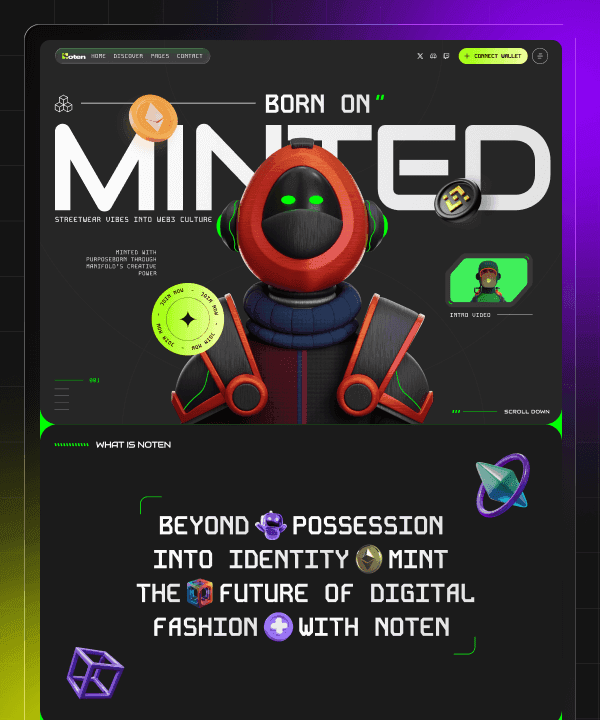How to Improve Page Speed in Framer Website
Last Updated on:
Sep 11, 2025
Sep 11, 2025
Sep 11, 2025
Sep 11, 2025




Page speed means how fast your website loads when someone opens it. It’s the time needed for everything on your page, like text, images, buttons, and videos, to display on the screen.
If your page loads quickly, people can start using your site on their first visit. But if it takes too long, they might leave before it finishes loading. Speed also matters for SEO. Google uses page speed as a ranking factor, which means a faster site can help you show up higher in search results.
Framer makes it easy to build beautiful, modern websites without writing code. It offers animations, interactions, and design freedom that feels like magic. With great design power comes a small challenge. If you're not careful, your site can become too heavy and slow.
That’s why optimizing your Framer site for performance is essential if you use built-in features. A few simple changes can make your site load faster, work better with all devices, and give your visitors a pleasant experience.

In this guide, we’ll walk you through:
Why page speed is important
Common Reasons Framer Sites Get Slow
How to Check Your Framer Site’s Speed
Tips to Improve Page Speed in Framer
FAQs About Optimize Page Speed
Importance of Page Speed Optimization

Page speed optimization means making your website load faster. It’s not just a technical task, it’s something that directly affects how people use your site and how well your site performs online. Before we discuss whats the reason for page slow down, it’s important to know why page speed is such a big deal. Here’s why it really matters:
1. Keeps Visitors Happy
People don’t like to wait. If your site takes too long to load, most visitors will leave and never come back. A faster site gives users a smooth, easy experience, which makes them stay longer and explore more. So, Fast sites mean happy visitors.
2. Helps You Rank Higher on Google
Google wants to give users the best experience, so it ranks faster websites higher in search results. If your site is slow, you might drop in the rankings. Faster websites are more likely to appear on page one.
3. Boosts Mobile Performance
Many users visit websites on their phones using slower mobile networks. A slow site on mobile can be frustrating and cause people to leave quickly. A well-optimized site works better on all devices, especially mobile.
4. Increases Conversions and Sales
If your site sells products or services, speed matters even more. Just a 1-second delay in loading time can reduce your conversion rate by 7%. That means fewer people buying, signing up, or contacting you. It takes only a few seconds to turn visitors into customers.
5. Builds Trust and Professionalism
A fast-loading site feels more professional. Visitors are more likely to trust your business or brand when your site runs smoothly without delays or errors.
Common Reasons Framer Sites Get Slow
Framer is great for building beautiful, modern websites without code. You get powerful tools like smooth animations, stylish fonts, and creative layouts. But if you’re not careful, these features can make your site load slowly, especially for users on mobile or slow internet connections.
Let’s look at some common reasons why Framer websites become slow, and how these problems show up:
1. Large Image Files

Images are an important part of any website. They make your content look better and help tell your story. But if the image files are too large, they can slow down your website, especially for people on mobile or slower internet.
Here are a few common mistakes for large image files:
Uploading full-size photos directly from a camera or phone. These files can be several megabytes in size.
Using uncompressed formats like PNG or JPG without reducing the file size.
Adding high-resolution images when smaller sizes would be enough for the screen.
Why large image a Problem?
Large images take longer to load, which can frustrate your visitors.
On mobile, it uses more data and slows down page loading.
Google may lower your search ranking if your site is too slow.
2. Too Many Animations or Lottie Files
Animations are a great way to make your website feel modern, interactive, and engaging. Framer makes it easy to add smooth transitions, motion effects, and even detailed Lottie animations. But like anything, too much of a good thing can cause problems.
When you add too many animations or use large Lottie files, your page becomes heavier. That means it takes longer for the site to load. It becomes laggy or choppy when scrolling. In some cases, visitors may leave early because they feel frustrated.
Lottie files are especially tricky. They're great for complex motion graphics but can be heavy if not optimized or overused.
How This Affects Your Site?
Longer load times for both desktop and mobile users.
Increased CPU usage, especially on older devices.
Slower interactions and less smooth transitions.
3. Multiple Custom Fonts

Fonts help shape your website's look and feel. A bold title, a clean paragraph, or a unique accent font can all add personality to your design. But using too many fonts or font styles can slow your site down more than you think.
Each font you use and each variation like Regular, Bold, Italic, or ExtraBold, adds extra data that your site has to load.
Performance is affected by every font family and style on your page. Third-party services like Google Fonts require extra network requests, which can slow things down. Too many fonts create a heavier load on both desktop and mobile devices.
Why It Slows Your Site?
More fonts mean more files to download before the page fully loads.
These extra files can delay text from appearing, especially on slow connections.
Visitors may see blank or flashing text while fonts are loading.
4. Too Many Embedded Tools
Add live chat widgets, YouTube videos, Calendly forms, and Calendly forms to your website to make it more interactive and useful. They help you connect with visitors, show content, or book appointments.
Unfortunately, these tools come with external scripts that can slow your site down, especially on mobile devices. On mobile devices, these extras can delay the entire page or cause lags during scrolling.
Common embedded tools that add weight
Calendly or booking widgets
Live chat plugins like Tidio, Intercom, or Crisp
Analytics or marketing tools like Hotjar or HubSpot
Each of these may seem small, but together they can make your page load more slowly and feel heavier.
5. Long Pages with Too Much Content
Sometimes, a single page includes everything: lots of sections, images, animations, videos, and other features. While this might seem convenient, it can cause several problems. There are more files to load each time there is more content on the page.
It can take longer for the site to load if the browser has to work harder to display everything at once. Visitors can feel overwhelmed by too much information on one page. Mobile users may experience poor performance because their devices have limited processing power and slower connections.
How This Affects Your Visitors?
Loading times can cause visitors to leave.
Users may have trouble finding information on overloaded pages.
This reduces the chance they'll return.
How to Check Your Framer Site’s Speed
Before you make any improvements to your website, it’s important to check how fast it currently loads. This gives you a clear starting point and helps you track your progress later.
Here are some easy tools you can use:
Google PageSpeed Insights

Google PageSpeed Insights is free and simple. Just paste your website link, and it will show a score for both mobile and desktop speed, suggestions to make your site faster and key performance numbers.
GTmetrix

GTmetrix gives a full breakdown of your site’s speed performance. It shows how long your page takes to load, exactly what is slowing it down and grades for different speed factors.
Chrome DevTools (Lighthouse)

If you’re using the Google Chrome browser, you already have this built-in. Right-click your site, choose “Inspect,” then go to the “Lighthouse” tab. It’s great for more technical insights.
Important Speed Metrics to Check
When you run a speed test, focus on these 3 key metrics:
Largest Contentful Paint (LCP)
Total Blocking Time (TBT)
Time to Interactive (TTI)
Tips to Improve Page Speed in Framer

Want your Framer site to load faster and feel smoother? Here are simple, effective steps you can follow:
1. Compress and Resize Images

Images are often the biggest reason for slow websites. If your images are too large, they can take a long time to load, especially on slower internet connections. Before you upload any image to your Framer site, make sure to compress it using tools like TinyPNG or Squoosh. These tools reduce the file size without losing much quality. Also, resize the image to match the size it will appear on your site. For example, if an image is going to be shown at 400 pixels wide, don’t upload it at 4000 pixels wide. That just wastes space and slows things down.
2. Limit Animations and Lottie Files
Animations can make your website more engaging, but too many can hurt your page speed. If you’re using Lottie files, stick to the ones that are really necessary. Avoid adding lots of animated elements just for decoration. Instead, try using lighter alternatives like CSS transitions, which are faster and easier for browsers to handle. Also, make sure you’re not autoplaying multiple animations at the same time. Keep it simple and smooth to give your visitors a better experience.
3. Use Fewer Fonts
Fonts add personality to your website, but using too many can slow it down. Stick to just one or two font families to keep things clean and fast. Also, avoid loading multiple font weights like Light, Regular, Bold, and ExtraBold, unless absolutely necessary. If possible, go with system fonts that are already installed on most devices. They load instantly and help your site perform better.
4. Reduce Third-Party Tools
Third-party tools like Calendly, YouTube embeds, and live chat popups bring in extra scripts that can affect speed. Keep only the tools that genuinely improve your site’s user experience. If you still want to use them, try deferred loading so they load only after your main content is visible. In some cases, replacing an embed with a simple image and link can be a smarter choice.
5. Break Long Pages into Shorter Ones

If your homepage includes everything about, services, pricing, testimonials, and contact info it may take longer to load. Instead, split your content across separate pages like “About,” “Services,” and “Contact.” This not only improves performance but also makes navigation easier. Just be sure to include a clear navigation bar so visitors can easily find what they need.
6. Enable Lazy Loading
Lazy loading helps your site load faster by only showing images or videos when they’re about to appear on screen. In Framer, you can turn this on in the settings for each image or video. It’s especially useful for pages with lots of media, keeping things smooth and efficient without sacrificing visual appeal.
7. Use a Clean, Minimalist Design
A simple layout does more than look good it loads faster too. Stick to a minimalist design that avoids heavy use of gradients, shadows, or complex interactive features. Focus on elements that really matter. Removing clutter not only improves speed but also helps visitors focus on your core message.
8. Check and Remove Unused Layers
Sometimes, your Framer project may have hidden or duplicate layers that are no longer needed. Open the Layer Panel and go through your design to remove anything you’re not using. Cleaning up these extra elements can significantly reduce your page’s weight and help it load quicker.
Some Advanced Tips for Pro Users

If you’re comfortable with coding and want to take your Framer site’s speed to the next level, here are some extra tips you can try. These tricks give you more control over how your site loads but aren’t required for most users.
1. Use Custom Code Blocks to Lazy Load Scripts or Media
You can add custom code to your site to make certain scripts or media files load only when needed. This means heavy files won’t slow down the initial page load. For example, you can delay loading videos or third-party scripts until the visitor scrolls to that part of the page. This technique helps your site feel faster and more responsive.
2. Add Meta Tags to Prioritize What Loads First
Meta tags help browsers understand which parts of your site are most important. By adding these tags in your site’s code, you can tell the browser to load critical resources first like fonts or main images, so visitors see the important content sooner. This improves perceived speed and user experience.
3. Use Framer’s Code Overrides Wisely
Framer lets you add code overrides to customize how elements behave. While powerful, it’s best to use these only when necessary. Poorly written overrides can slow your site or cause unexpected issues. Always test your changes carefully to make sure they help your site run smoothly.
A fast website is about how it feels to use. When your site loads quickly and runs smoothly, visitors enjoy their experience and are more likely to stay longer, explore more, and come back again. You can make big improvements by reducing extra tools, compressing images, or limiting animations.
By following the tips in this guide, you can make your Framer site faster and more responsive for every visitor. You don’t need to be a developer or have advanced technical skills to do this. Anyone can create a beautiful and fast Framer website with a little effort and consistency.
Let's start simple, improve step by step, and watch your site performance-and your visitor satisfaction.
FAQs About Optimize Page Speed
1. Does Framer automatically optimize page speed?
Framer helps with some automatic optimizations behind the scenes, like efficient loading and layout rendering. But, it doesn’t handle everything for you. You still need to manually optimize your images, fonts, and external content like embeds or custom code. So it’s important to keep your content light and efficient.
2. Is Framer capable of lazy loading?
Framer supports lazy loading for images, so images only load when they show on screen. This makes your site load faster upfront. For other content like videos, Lottie files, or iframe embeds, you can use custom code or third-party tools to enable lazy loading on your site. It takes a little extra effort, but it can make a big difference in speed.
3. What is the best image format for Framer?
WebP is the best choice for most situations. It gives you high-quality images with much smaller file sizes compared to JPG or PNG. Smaller images load faster, which improves your site’s speed and performance. You can use free online tools to convert your images to WebP before uploading them to Framer.
4. How do I test speed on mobile devices?
You can use tools like Google PageSpeed Insights or Chrome DevTools to test your website on both desktop and mobile views. These tools show detailed reports, including loading times, performance scores, and suggestions for improvement. It's important to test on mobile because most users browse on their phones.
5. Do animations slow down my Framer site?
Yes, if you use too many animations or heavy Lottie files, they can slow down your site. It's best to keep animations minimal and purposeful. Keep your CSS transitions lightweight or limit your use of Lottie files to a few. Also, avoid autoplaying multiple animations at the same time, especially on mobile.
6. How can I reduce font load time in Framer?
Avoid using too many font families and weights. More styles bold, italic, etc. mean more data for the browser to load. Also, try using system fonts or Google Fonts with performance settings to reduce load time.
7. Can third-party scripts affect page speed?
The use of external scripts such as chat widgets, analytics, or embeds can cause your page to load slowly. They load from outside sources and can delay your site’s content. Only use essential tools, if possible, use lightweight versions, and load them after your main content to keep your site fast and smooth.
Page speed means how fast your website loads when someone opens it. It’s the time needed for everything on your page, like text, images, buttons, and videos, to display on the screen.
If your page loads quickly, people can start using your site on their first visit. But if it takes too long, they might leave before it finishes loading. Speed also matters for SEO. Google uses page speed as a ranking factor, which means a faster site can help you show up higher in search results.
Framer makes it easy to build beautiful, modern websites without writing code. It offers animations, interactions, and design freedom that feels like magic. With great design power comes a small challenge. If you're not careful, your site can become too heavy and slow.
That’s why optimizing your Framer site for performance is essential if you use built-in features. A few simple changes can make your site load faster, work better with all devices, and give your visitors a pleasant experience.

In this guide, we’ll walk you through:
Why page speed is important
Common Reasons Framer Sites Get Slow
How to Check Your Framer Site’s Speed
Tips to Improve Page Speed in Framer
FAQs About Optimize Page Speed
Importance of Page Speed Optimization

Page speed optimization means making your website load faster. It’s not just a technical task, it’s something that directly affects how people use your site and how well your site performs online. Before we discuss whats the reason for page slow down, it’s important to know why page speed is such a big deal. Here’s why it really matters:
1. Keeps Visitors Happy
People don’t like to wait. If your site takes too long to load, most visitors will leave and never come back. A faster site gives users a smooth, easy experience, which makes them stay longer and explore more. So, Fast sites mean happy visitors.
2. Helps You Rank Higher on Google
Google wants to give users the best experience, so it ranks faster websites higher in search results. If your site is slow, you might drop in the rankings. Faster websites are more likely to appear on page one.
3. Boosts Mobile Performance
Many users visit websites on their phones using slower mobile networks. A slow site on mobile can be frustrating and cause people to leave quickly. A well-optimized site works better on all devices, especially mobile.
4. Increases Conversions and Sales
If your site sells products or services, speed matters even more. Just a 1-second delay in loading time can reduce your conversion rate by 7%. That means fewer people buying, signing up, or contacting you. It takes only a few seconds to turn visitors into customers.
5. Builds Trust and Professionalism
A fast-loading site feels more professional. Visitors are more likely to trust your business or brand when your site runs smoothly without delays or errors.
Common Reasons Framer Sites Get Slow
Framer is great for building beautiful, modern websites without code. You get powerful tools like smooth animations, stylish fonts, and creative layouts. But if you’re not careful, these features can make your site load slowly, especially for users on mobile or slow internet connections.
Let’s look at some common reasons why Framer websites become slow, and how these problems show up:
1. Large Image Files

Images are an important part of any website. They make your content look better and help tell your story. But if the image files are too large, they can slow down your website, especially for people on mobile or slower internet.
Here are a few common mistakes for large image files:
Uploading full-size photos directly from a camera or phone. These files can be several megabytes in size.
Using uncompressed formats like PNG or JPG without reducing the file size.
Adding high-resolution images when smaller sizes would be enough for the screen.
Why large image a Problem?
Large images take longer to load, which can frustrate your visitors.
On mobile, it uses more data and slows down page loading.
Google may lower your search ranking if your site is too slow.
2. Too Many Animations or Lottie Files
Animations are a great way to make your website feel modern, interactive, and engaging. Framer makes it easy to add smooth transitions, motion effects, and even detailed Lottie animations. But like anything, too much of a good thing can cause problems.
When you add too many animations or use large Lottie files, your page becomes heavier. That means it takes longer for the site to load. It becomes laggy or choppy when scrolling. In some cases, visitors may leave early because they feel frustrated.
Lottie files are especially tricky. They're great for complex motion graphics but can be heavy if not optimized or overused.
How This Affects Your Site?
Longer load times for both desktop and mobile users.
Increased CPU usage, especially on older devices.
Slower interactions and less smooth transitions.
3. Multiple Custom Fonts

Fonts help shape your website's look and feel. A bold title, a clean paragraph, or a unique accent font can all add personality to your design. But using too many fonts or font styles can slow your site down more than you think.
Each font you use and each variation like Regular, Bold, Italic, or ExtraBold, adds extra data that your site has to load.
Performance is affected by every font family and style on your page. Third-party services like Google Fonts require extra network requests, which can slow things down. Too many fonts create a heavier load on both desktop and mobile devices.
Why It Slows Your Site?
More fonts mean more files to download before the page fully loads.
These extra files can delay text from appearing, especially on slow connections.
Visitors may see blank or flashing text while fonts are loading.
4. Too Many Embedded Tools
Add live chat widgets, YouTube videos, Calendly forms, and Calendly forms to your website to make it more interactive and useful. They help you connect with visitors, show content, or book appointments.
Unfortunately, these tools come with external scripts that can slow your site down, especially on mobile devices. On mobile devices, these extras can delay the entire page or cause lags during scrolling.
Common embedded tools that add weight
Calendly or booking widgets
Live chat plugins like Tidio, Intercom, or Crisp
Analytics or marketing tools like Hotjar or HubSpot
Each of these may seem small, but together they can make your page load more slowly and feel heavier.
5. Long Pages with Too Much Content
Sometimes, a single page includes everything: lots of sections, images, animations, videos, and other features. While this might seem convenient, it can cause several problems. There are more files to load each time there is more content on the page.
It can take longer for the site to load if the browser has to work harder to display everything at once. Visitors can feel overwhelmed by too much information on one page. Mobile users may experience poor performance because their devices have limited processing power and slower connections.
How This Affects Your Visitors?
Loading times can cause visitors to leave.
Users may have trouble finding information on overloaded pages.
This reduces the chance they'll return.
How to Check Your Framer Site’s Speed
Before you make any improvements to your website, it’s important to check how fast it currently loads. This gives you a clear starting point and helps you track your progress later.
Here are some easy tools you can use:
Google PageSpeed Insights

Google PageSpeed Insights is free and simple. Just paste your website link, and it will show a score for both mobile and desktop speed, suggestions to make your site faster and key performance numbers.
GTmetrix

GTmetrix gives a full breakdown of your site’s speed performance. It shows how long your page takes to load, exactly what is slowing it down and grades for different speed factors.
Chrome DevTools (Lighthouse)

If you’re using the Google Chrome browser, you already have this built-in. Right-click your site, choose “Inspect,” then go to the “Lighthouse” tab. It’s great for more technical insights.
Important Speed Metrics to Check
When you run a speed test, focus on these 3 key metrics:
Largest Contentful Paint (LCP)
Total Blocking Time (TBT)
Time to Interactive (TTI)
Tips to Improve Page Speed in Framer

Want your Framer site to load faster and feel smoother? Here are simple, effective steps you can follow:
1. Compress and Resize Images

Images are often the biggest reason for slow websites. If your images are too large, they can take a long time to load, especially on slower internet connections. Before you upload any image to your Framer site, make sure to compress it using tools like TinyPNG or Squoosh. These tools reduce the file size without losing much quality. Also, resize the image to match the size it will appear on your site. For example, if an image is going to be shown at 400 pixels wide, don’t upload it at 4000 pixels wide. That just wastes space and slows things down.
2. Limit Animations and Lottie Files
Animations can make your website more engaging, but too many can hurt your page speed. If you’re using Lottie files, stick to the ones that are really necessary. Avoid adding lots of animated elements just for decoration. Instead, try using lighter alternatives like CSS transitions, which are faster and easier for browsers to handle. Also, make sure you’re not autoplaying multiple animations at the same time. Keep it simple and smooth to give your visitors a better experience.
3. Use Fewer Fonts
Fonts add personality to your website, but using too many can slow it down. Stick to just one or two font families to keep things clean and fast. Also, avoid loading multiple font weights like Light, Regular, Bold, and ExtraBold, unless absolutely necessary. If possible, go with system fonts that are already installed on most devices. They load instantly and help your site perform better.
4. Reduce Third-Party Tools
Third-party tools like Calendly, YouTube embeds, and live chat popups bring in extra scripts that can affect speed. Keep only the tools that genuinely improve your site’s user experience. If you still want to use them, try deferred loading so they load only after your main content is visible. In some cases, replacing an embed with a simple image and link can be a smarter choice.
5. Break Long Pages into Shorter Ones

If your homepage includes everything about, services, pricing, testimonials, and contact info it may take longer to load. Instead, split your content across separate pages like “About,” “Services,” and “Contact.” This not only improves performance but also makes navigation easier. Just be sure to include a clear navigation bar so visitors can easily find what they need.
6. Enable Lazy Loading
Lazy loading helps your site load faster by only showing images or videos when they’re about to appear on screen. In Framer, you can turn this on in the settings for each image or video. It’s especially useful for pages with lots of media, keeping things smooth and efficient without sacrificing visual appeal.
7. Use a Clean, Minimalist Design
A simple layout does more than look good it loads faster too. Stick to a minimalist design that avoids heavy use of gradients, shadows, or complex interactive features. Focus on elements that really matter. Removing clutter not only improves speed but also helps visitors focus on your core message.
8. Check and Remove Unused Layers
Sometimes, your Framer project may have hidden or duplicate layers that are no longer needed. Open the Layer Panel and go through your design to remove anything you’re not using. Cleaning up these extra elements can significantly reduce your page’s weight and help it load quicker.
Some Advanced Tips for Pro Users

If you’re comfortable with coding and want to take your Framer site’s speed to the next level, here are some extra tips you can try. These tricks give you more control over how your site loads but aren’t required for most users.
1. Use Custom Code Blocks to Lazy Load Scripts or Media
You can add custom code to your site to make certain scripts or media files load only when needed. This means heavy files won’t slow down the initial page load. For example, you can delay loading videos or third-party scripts until the visitor scrolls to that part of the page. This technique helps your site feel faster and more responsive.
2. Add Meta Tags to Prioritize What Loads First
Meta tags help browsers understand which parts of your site are most important. By adding these tags in your site’s code, you can tell the browser to load critical resources first like fonts or main images, so visitors see the important content sooner. This improves perceived speed and user experience.
3. Use Framer’s Code Overrides Wisely
Framer lets you add code overrides to customize how elements behave. While powerful, it’s best to use these only when necessary. Poorly written overrides can slow your site or cause unexpected issues. Always test your changes carefully to make sure they help your site run smoothly.
A fast website is about how it feels to use. When your site loads quickly and runs smoothly, visitors enjoy their experience and are more likely to stay longer, explore more, and come back again. You can make big improvements by reducing extra tools, compressing images, or limiting animations.
By following the tips in this guide, you can make your Framer site faster and more responsive for every visitor. You don’t need to be a developer or have advanced technical skills to do this. Anyone can create a beautiful and fast Framer website with a little effort and consistency.
Let's start simple, improve step by step, and watch your site performance-and your visitor satisfaction.
FAQs About Optimize Page Speed
1. Does Framer automatically optimize page speed?
Framer helps with some automatic optimizations behind the scenes, like efficient loading and layout rendering. But, it doesn’t handle everything for you. You still need to manually optimize your images, fonts, and external content like embeds or custom code. So it’s important to keep your content light and efficient.
2. Is Framer capable of lazy loading?
Framer supports lazy loading for images, so images only load when they show on screen. This makes your site load faster upfront. For other content like videos, Lottie files, or iframe embeds, you can use custom code or third-party tools to enable lazy loading on your site. It takes a little extra effort, but it can make a big difference in speed.
3. What is the best image format for Framer?
WebP is the best choice for most situations. It gives you high-quality images with much smaller file sizes compared to JPG or PNG. Smaller images load faster, which improves your site’s speed and performance. You can use free online tools to convert your images to WebP before uploading them to Framer.
4. How do I test speed on mobile devices?
You can use tools like Google PageSpeed Insights or Chrome DevTools to test your website on both desktop and mobile views. These tools show detailed reports, including loading times, performance scores, and suggestions for improvement. It's important to test on mobile because most users browse on their phones.
5. Do animations slow down my Framer site?
Yes, if you use too many animations or heavy Lottie files, they can slow down your site. It's best to keep animations minimal and purposeful. Keep your CSS transitions lightweight or limit your use of Lottie files to a few. Also, avoid autoplaying multiple animations at the same time, especially on mobile.
6. How can I reduce font load time in Framer?
Avoid using too many font families and weights. More styles bold, italic, etc. mean more data for the browser to load. Also, try using system fonts or Google Fonts with performance settings to reduce load time.
7. Can third-party scripts affect page speed?
The use of external scripts such as chat widgets, analytics, or embeds can cause your page to load slowly. They load from outside sources and can delay your site’s content. Only use essential tools, if possible, use lightweight versions, and load them after your main content to keep your site fast and smooth.
Page speed means how fast your website loads when someone opens it. It’s the time needed for everything on your page, like text, images, buttons, and videos, to display on the screen.
If your page loads quickly, people can start using your site on their first visit. But if it takes too long, they might leave before it finishes loading. Speed also matters for SEO. Google uses page speed as a ranking factor, which means a faster site can help you show up higher in search results.
Framer makes it easy to build beautiful, modern websites without writing code. It offers animations, interactions, and design freedom that feels like magic. With great design power comes a small challenge. If you're not careful, your site can become too heavy and slow.
That’s why optimizing your Framer site for performance is essential if you use built-in features. A few simple changes can make your site load faster, work better with all devices, and give your visitors a pleasant experience.

In this guide, we’ll walk you through:
Why page speed is important
Common Reasons Framer Sites Get Slow
How to Check Your Framer Site’s Speed
Tips to Improve Page Speed in Framer
FAQs About Optimize Page Speed
Importance of Page Speed Optimization

Page speed optimization means making your website load faster. It’s not just a technical task, it’s something that directly affects how people use your site and how well your site performs online. Before we discuss whats the reason for page slow down, it’s important to know why page speed is such a big deal. Here’s why it really matters:
1. Keeps Visitors Happy
People don’t like to wait. If your site takes too long to load, most visitors will leave and never come back. A faster site gives users a smooth, easy experience, which makes them stay longer and explore more. So, Fast sites mean happy visitors.
2. Helps You Rank Higher on Google
Google wants to give users the best experience, so it ranks faster websites higher in search results. If your site is slow, you might drop in the rankings. Faster websites are more likely to appear on page one.
3. Boosts Mobile Performance
Many users visit websites on their phones using slower mobile networks. A slow site on mobile can be frustrating and cause people to leave quickly. A well-optimized site works better on all devices, especially mobile.
4. Increases Conversions and Sales
If your site sells products or services, speed matters even more. Just a 1-second delay in loading time can reduce your conversion rate by 7%. That means fewer people buying, signing up, or contacting you. It takes only a few seconds to turn visitors into customers.
5. Builds Trust and Professionalism
A fast-loading site feels more professional. Visitors are more likely to trust your business or brand when your site runs smoothly without delays or errors.
Common Reasons Framer Sites Get Slow
Framer is great for building beautiful, modern websites without code. You get powerful tools like smooth animations, stylish fonts, and creative layouts. But if you’re not careful, these features can make your site load slowly, especially for users on mobile or slow internet connections.
Let’s look at some common reasons why Framer websites become slow, and how these problems show up:
1. Large Image Files

Images are an important part of any website. They make your content look better and help tell your story. But if the image files are too large, they can slow down your website, especially for people on mobile or slower internet.
Here are a few common mistakes for large image files:
Uploading full-size photos directly from a camera or phone. These files can be several megabytes in size.
Using uncompressed formats like PNG or JPG without reducing the file size.
Adding high-resolution images when smaller sizes would be enough for the screen.
Why large image a Problem?
Large images take longer to load, which can frustrate your visitors.
On mobile, it uses more data and slows down page loading.
Google may lower your search ranking if your site is too slow.
2. Too Many Animations or Lottie Files
Animations are a great way to make your website feel modern, interactive, and engaging. Framer makes it easy to add smooth transitions, motion effects, and even detailed Lottie animations. But like anything, too much of a good thing can cause problems.
When you add too many animations or use large Lottie files, your page becomes heavier. That means it takes longer for the site to load. It becomes laggy or choppy when scrolling. In some cases, visitors may leave early because they feel frustrated.
Lottie files are especially tricky. They're great for complex motion graphics but can be heavy if not optimized or overused.
How This Affects Your Site?
Longer load times for both desktop and mobile users.
Increased CPU usage, especially on older devices.
Slower interactions and less smooth transitions.
3. Multiple Custom Fonts

Fonts help shape your website's look and feel. A bold title, a clean paragraph, or a unique accent font can all add personality to your design. But using too many fonts or font styles can slow your site down more than you think.
Each font you use and each variation like Regular, Bold, Italic, or ExtraBold, adds extra data that your site has to load.
Performance is affected by every font family and style on your page. Third-party services like Google Fonts require extra network requests, which can slow things down. Too many fonts create a heavier load on both desktop and mobile devices.
Why It Slows Your Site?
More fonts mean more files to download before the page fully loads.
These extra files can delay text from appearing, especially on slow connections.
Visitors may see blank or flashing text while fonts are loading.
4. Too Many Embedded Tools
Add live chat widgets, YouTube videos, Calendly forms, and Calendly forms to your website to make it more interactive and useful. They help you connect with visitors, show content, or book appointments.
Unfortunately, these tools come with external scripts that can slow your site down, especially on mobile devices. On mobile devices, these extras can delay the entire page or cause lags during scrolling.
Common embedded tools that add weight
Calendly or booking widgets
Live chat plugins like Tidio, Intercom, or Crisp
Analytics or marketing tools like Hotjar or HubSpot
Each of these may seem small, but together they can make your page load more slowly and feel heavier.
5. Long Pages with Too Much Content
Sometimes, a single page includes everything: lots of sections, images, animations, videos, and other features. While this might seem convenient, it can cause several problems. There are more files to load each time there is more content on the page.
It can take longer for the site to load if the browser has to work harder to display everything at once. Visitors can feel overwhelmed by too much information on one page. Mobile users may experience poor performance because their devices have limited processing power and slower connections.
How This Affects Your Visitors?
Loading times can cause visitors to leave.
Users may have trouble finding information on overloaded pages.
This reduces the chance they'll return.
How to Check Your Framer Site’s Speed
Before you make any improvements to your website, it’s important to check how fast it currently loads. This gives you a clear starting point and helps you track your progress later.
Here are some easy tools you can use:
Google PageSpeed Insights

Google PageSpeed Insights is free and simple. Just paste your website link, and it will show a score for both mobile and desktop speed, suggestions to make your site faster and key performance numbers.
GTmetrix

GTmetrix gives a full breakdown of your site’s speed performance. It shows how long your page takes to load, exactly what is slowing it down and grades for different speed factors.
Chrome DevTools (Lighthouse)

If you’re using the Google Chrome browser, you already have this built-in. Right-click your site, choose “Inspect,” then go to the “Lighthouse” tab. It’s great for more technical insights.
Important Speed Metrics to Check
When you run a speed test, focus on these 3 key metrics:
Largest Contentful Paint (LCP)
Total Blocking Time (TBT)
Time to Interactive (TTI)
Tips to Improve Page Speed in Framer

Want your Framer site to load faster and feel smoother? Here are simple, effective steps you can follow:
1. Compress and Resize Images

Images are often the biggest reason for slow websites. If your images are too large, they can take a long time to load, especially on slower internet connections. Before you upload any image to your Framer site, make sure to compress it using tools like TinyPNG or Squoosh. These tools reduce the file size without losing much quality. Also, resize the image to match the size it will appear on your site. For example, if an image is going to be shown at 400 pixels wide, don’t upload it at 4000 pixels wide. That just wastes space and slows things down.
2. Limit Animations and Lottie Files
Animations can make your website more engaging, but too many can hurt your page speed. If you’re using Lottie files, stick to the ones that are really necessary. Avoid adding lots of animated elements just for decoration. Instead, try using lighter alternatives like CSS transitions, which are faster and easier for browsers to handle. Also, make sure you’re not autoplaying multiple animations at the same time. Keep it simple and smooth to give your visitors a better experience.
3. Use Fewer Fonts
Fonts add personality to your website, but using too many can slow it down. Stick to just one or two font families to keep things clean and fast. Also, avoid loading multiple font weights like Light, Regular, Bold, and ExtraBold, unless absolutely necessary. If possible, go with system fonts that are already installed on most devices. They load instantly and help your site perform better.
4. Reduce Third-Party Tools
Third-party tools like Calendly, YouTube embeds, and live chat popups bring in extra scripts that can affect speed. Keep only the tools that genuinely improve your site’s user experience. If you still want to use them, try deferred loading so they load only after your main content is visible. In some cases, replacing an embed with a simple image and link can be a smarter choice.
5. Break Long Pages into Shorter Ones

If your homepage includes everything about, services, pricing, testimonials, and contact info it may take longer to load. Instead, split your content across separate pages like “About,” “Services,” and “Contact.” This not only improves performance but also makes navigation easier. Just be sure to include a clear navigation bar so visitors can easily find what they need.
6. Enable Lazy Loading
Lazy loading helps your site load faster by only showing images or videos when they’re about to appear on screen. In Framer, you can turn this on in the settings for each image or video. It’s especially useful for pages with lots of media, keeping things smooth and efficient without sacrificing visual appeal.
7. Use a Clean, Minimalist Design
A simple layout does more than look good it loads faster too. Stick to a minimalist design that avoids heavy use of gradients, shadows, or complex interactive features. Focus on elements that really matter. Removing clutter not only improves speed but also helps visitors focus on your core message.
8. Check and Remove Unused Layers
Sometimes, your Framer project may have hidden or duplicate layers that are no longer needed. Open the Layer Panel and go through your design to remove anything you’re not using. Cleaning up these extra elements can significantly reduce your page’s weight and help it load quicker.
Some Advanced Tips for Pro Users

If you’re comfortable with coding and want to take your Framer site’s speed to the next level, here are some extra tips you can try. These tricks give you more control over how your site loads but aren’t required for most users.
1. Use Custom Code Blocks to Lazy Load Scripts or Media
You can add custom code to your site to make certain scripts or media files load only when needed. This means heavy files won’t slow down the initial page load. For example, you can delay loading videos or third-party scripts until the visitor scrolls to that part of the page. This technique helps your site feel faster and more responsive.
2. Add Meta Tags to Prioritize What Loads First
Meta tags help browsers understand which parts of your site are most important. By adding these tags in your site’s code, you can tell the browser to load critical resources first like fonts or main images, so visitors see the important content sooner. This improves perceived speed and user experience.
3. Use Framer’s Code Overrides Wisely
Framer lets you add code overrides to customize how elements behave. While powerful, it’s best to use these only when necessary. Poorly written overrides can slow your site or cause unexpected issues. Always test your changes carefully to make sure they help your site run smoothly.
A fast website is about how it feels to use. When your site loads quickly and runs smoothly, visitors enjoy their experience and are more likely to stay longer, explore more, and come back again. You can make big improvements by reducing extra tools, compressing images, or limiting animations.
By following the tips in this guide, you can make your Framer site faster and more responsive for every visitor. You don’t need to be a developer or have advanced technical skills to do this. Anyone can create a beautiful and fast Framer website with a little effort and consistency.
Let's start simple, improve step by step, and watch your site performance-and your visitor satisfaction.
FAQs About Optimize Page Speed
1. Does Framer automatically optimize page speed?
Framer helps with some automatic optimizations behind the scenes, like efficient loading and layout rendering. But, it doesn’t handle everything for you. You still need to manually optimize your images, fonts, and external content like embeds or custom code. So it’s important to keep your content light and efficient.
2. Is Framer capable of lazy loading?
Framer supports lazy loading for images, so images only load when they show on screen. This makes your site load faster upfront. For other content like videos, Lottie files, or iframe embeds, you can use custom code or third-party tools to enable lazy loading on your site. It takes a little extra effort, but it can make a big difference in speed.
3. What is the best image format for Framer?
WebP is the best choice for most situations. It gives you high-quality images with much smaller file sizes compared to JPG or PNG. Smaller images load faster, which improves your site’s speed and performance. You can use free online tools to convert your images to WebP before uploading them to Framer.
4. How do I test speed on mobile devices?
You can use tools like Google PageSpeed Insights or Chrome DevTools to test your website on both desktop and mobile views. These tools show detailed reports, including loading times, performance scores, and suggestions for improvement. It's important to test on mobile because most users browse on their phones.
5. Do animations slow down my Framer site?
Yes, if you use too many animations or heavy Lottie files, they can slow down your site. It's best to keep animations minimal and purposeful. Keep your CSS transitions lightweight or limit your use of Lottie files to a few. Also, avoid autoplaying multiple animations at the same time, especially on mobile.
6. How can I reduce font load time in Framer?
Avoid using too many font families and weights. More styles bold, italic, etc. mean more data for the browser to load. Also, try using system fonts or Google Fonts with performance settings to reduce load time.
7. Can third-party scripts affect page speed?
The use of external scripts such as chat widgets, analytics, or embeds can cause your page to load slowly. They load from outside sources and can delay your site’s content. Only use essential tools, if possible, use lightweight versions, and load them after your main content to keep your site fast and smooth.
Page speed means how fast your website loads when someone opens it. It’s the time needed for everything on your page, like text, images, buttons, and videos, to display on the screen.
If your page loads quickly, people can start using your site on their first visit. But if it takes too long, they might leave before it finishes loading. Speed also matters for SEO. Google uses page speed as a ranking factor, which means a faster site can help you show up higher in search results.
Framer makes it easy to build beautiful, modern websites without writing code. It offers animations, interactions, and design freedom that feels like magic. With great design power comes a small challenge. If you're not careful, your site can become too heavy and slow.
That’s why optimizing your Framer site for performance is essential if you use built-in features. A few simple changes can make your site load faster, work better with all devices, and give your visitors a pleasant experience.

In this guide, we’ll walk you through:
Why page speed is important
Common Reasons Framer Sites Get Slow
How to Check Your Framer Site’s Speed
Tips to Improve Page Speed in Framer
FAQs About Optimize Page Speed
Importance of Page Speed Optimization

Page speed optimization means making your website load faster. It’s not just a technical task, it’s something that directly affects how people use your site and how well your site performs online. Before we discuss whats the reason for page slow down, it’s important to know why page speed is such a big deal. Here’s why it really matters:
1. Keeps Visitors Happy
People don’t like to wait. If your site takes too long to load, most visitors will leave and never come back. A faster site gives users a smooth, easy experience, which makes them stay longer and explore more. So, Fast sites mean happy visitors.
2. Helps You Rank Higher on Google
Google wants to give users the best experience, so it ranks faster websites higher in search results. If your site is slow, you might drop in the rankings. Faster websites are more likely to appear on page one.
3. Boosts Mobile Performance
Many users visit websites on their phones using slower mobile networks. A slow site on mobile can be frustrating and cause people to leave quickly. A well-optimized site works better on all devices, especially mobile.
4. Increases Conversions and Sales
If your site sells products or services, speed matters even more. Just a 1-second delay in loading time can reduce your conversion rate by 7%. That means fewer people buying, signing up, or contacting you. It takes only a few seconds to turn visitors into customers.
5. Builds Trust and Professionalism
A fast-loading site feels more professional. Visitors are more likely to trust your business or brand when your site runs smoothly without delays or errors.
Common Reasons Framer Sites Get Slow
Framer is great for building beautiful, modern websites without code. You get powerful tools like smooth animations, stylish fonts, and creative layouts. But if you’re not careful, these features can make your site load slowly, especially for users on mobile or slow internet connections.
Let’s look at some common reasons why Framer websites become slow, and how these problems show up:
1. Large Image Files

Images are an important part of any website. They make your content look better and help tell your story. But if the image files are too large, they can slow down your website, especially for people on mobile or slower internet.
Here are a few common mistakes for large image files:
Uploading full-size photos directly from a camera or phone. These files can be several megabytes in size.
Using uncompressed formats like PNG or JPG without reducing the file size.
Adding high-resolution images when smaller sizes would be enough for the screen.
Why large image a Problem?
Large images take longer to load, which can frustrate your visitors.
On mobile, it uses more data and slows down page loading.
Google may lower your search ranking if your site is too slow.
2. Too Many Animations or Lottie Files
Animations are a great way to make your website feel modern, interactive, and engaging. Framer makes it easy to add smooth transitions, motion effects, and even detailed Lottie animations. But like anything, too much of a good thing can cause problems.
When you add too many animations or use large Lottie files, your page becomes heavier. That means it takes longer for the site to load. It becomes laggy or choppy when scrolling. In some cases, visitors may leave early because they feel frustrated.
Lottie files are especially tricky. They're great for complex motion graphics but can be heavy if not optimized or overused.
How This Affects Your Site?
Longer load times for both desktop and mobile users.
Increased CPU usage, especially on older devices.
Slower interactions and less smooth transitions.
3. Multiple Custom Fonts

Fonts help shape your website's look and feel. A bold title, a clean paragraph, or a unique accent font can all add personality to your design. But using too many fonts or font styles can slow your site down more than you think.
Each font you use and each variation like Regular, Bold, Italic, or ExtraBold, adds extra data that your site has to load.
Performance is affected by every font family and style on your page. Third-party services like Google Fonts require extra network requests, which can slow things down. Too many fonts create a heavier load on both desktop and mobile devices.
Why It Slows Your Site?
More fonts mean more files to download before the page fully loads.
These extra files can delay text from appearing, especially on slow connections.
Visitors may see blank or flashing text while fonts are loading.
4. Too Many Embedded Tools
Add live chat widgets, YouTube videos, Calendly forms, and Calendly forms to your website to make it more interactive and useful. They help you connect with visitors, show content, or book appointments.
Unfortunately, these tools come with external scripts that can slow your site down, especially on mobile devices. On mobile devices, these extras can delay the entire page or cause lags during scrolling.
Common embedded tools that add weight
Calendly or booking widgets
Live chat plugins like Tidio, Intercom, or Crisp
Analytics or marketing tools like Hotjar or HubSpot
Each of these may seem small, but together they can make your page load more slowly and feel heavier.
5. Long Pages with Too Much Content
Sometimes, a single page includes everything: lots of sections, images, animations, videos, and other features. While this might seem convenient, it can cause several problems. There are more files to load each time there is more content on the page.
It can take longer for the site to load if the browser has to work harder to display everything at once. Visitors can feel overwhelmed by too much information on one page. Mobile users may experience poor performance because their devices have limited processing power and slower connections.
How This Affects Your Visitors?
Loading times can cause visitors to leave.
Users may have trouble finding information on overloaded pages.
This reduces the chance they'll return.
How to Check Your Framer Site’s Speed
Before you make any improvements to your website, it’s important to check how fast it currently loads. This gives you a clear starting point and helps you track your progress later.
Here are some easy tools you can use:
Google PageSpeed Insights

Google PageSpeed Insights is free and simple. Just paste your website link, and it will show a score for both mobile and desktop speed, suggestions to make your site faster and key performance numbers.
GTmetrix

GTmetrix gives a full breakdown of your site’s speed performance. It shows how long your page takes to load, exactly what is slowing it down and grades for different speed factors.
Chrome DevTools (Lighthouse)

If you’re using the Google Chrome browser, you already have this built-in. Right-click your site, choose “Inspect,” then go to the “Lighthouse” tab. It’s great for more technical insights.
Important Speed Metrics to Check
When you run a speed test, focus on these 3 key metrics:
Largest Contentful Paint (LCP)
Total Blocking Time (TBT)
Time to Interactive (TTI)
Tips to Improve Page Speed in Framer

Want your Framer site to load faster and feel smoother? Here are simple, effective steps you can follow:
1. Compress and Resize Images

Images are often the biggest reason for slow websites. If your images are too large, they can take a long time to load, especially on slower internet connections. Before you upload any image to your Framer site, make sure to compress it using tools like TinyPNG or Squoosh. These tools reduce the file size without losing much quality. Also, resize the image to match the size it will appear on your site. For example, if an image is going to be shown at 400 pixels wide, don’t upload it at 4000 pixels wide. That just wastes space and slows things down.
2. Limit Animations and Lottie Files
Animations can make your website more engaging, but too many can hurt your page speed. If you’re using Lottie files, stick to the ones that are really necessary. Avoid adding lots of animated elements just for decoration. Instead, try using lighter alternatives like CSS transitions, which are faster and easier for browsers to handle. Also, make sure you’re not autoplaying multiple animations at the same time. Keep it simple and smooth to give your visitors a better experience.
3. Use Fewer Fonts
Fonts add personality to your website, but using too many can slow it down. Stick to just one or two font families to keep things clean and fast. Also, avoid loading multiple font weights like Light, Regular, Bold, and ExtraBold, unless absolutely necessary. If possible, go with system fonts that are already installed on most devices. They load instantly and help your site perform better.
4. Reduce Third-Party Tools
Third-party tools like Calendly, YouTube embeds, and live chat popups bring in extra scripts that can affect speed. Keep only the tools that genuinely improve your site’s user experience. If you still want to use them, try deferred loading so they load only after your main content is visible. In some cases, replacing an embed with a simple image and link can be a smarter choice.
5. Break Long Pages into Shorter Ones

If your homepage includes everything about, services, pricing, testimonials, and contact info it may take longer to load. Instead, split your content across separate pages like “About,” “Services,” and “Contact.” This not only improves performance but also makes navigation easier. Just be sure to include a clear navigation bar so visitors can easily find what they need.
6. Enable Lazy Loading
Lazy loading helps your site load faster by only showing images or videos when they’re about to appear on screen. In Framer, you can turn this on in the settings for each image or video. It’s especially useful for pages with lots of media, keeping things smooth and efficient without sacrificing visual appeal.
7. Use a Clean, Minimalist Design
A simple layout does more than look good it loads faster too. Stick to a minimalist design that avoids heavy use of gradients, shadows, or complex interactive features. Focus on elements that really matter. Removing clutter not only improves speed but also helps visitors focus on your core message.
8. Check and Remove Unused Layers
Sometimes, your Framer project may have hidden or duplicate layers that are no longer needed. Open the Layer Panel and go through your design to remove anything you’re not using. Cleaning up these extra elements can significantly reduce your page’s weight and help it load quicker.
Some Advanced Tips for Pro Users

If you’re comfortable with coding and want to take your Framer site’s speed to the next level, here are some extra tips you can try. These tricks give you more control over how your site loads but aren’t required for most users.
1. Use Custom Code Blocks to Lazy Load Scripts or Media
You can add custom code to your site to make certain scripts or media files load only when needed. This means heavy files won’t slow down the initial page load. For example, you can delay loading videos or third-party scripts until the visitor scrolls to that part of the page. This technique helps your site feel faster and more responsive.
2. Add Meta Tags to Prioritize What Loads First
Meta tags help browsers understand which parts of your site are most important. By adding these tags in your site’s code, you can tell the browser to load critical resources first like fonts or main images, so visitors see the important content sooner. This improves perceived speed and user experience.
3. Use Framer’s Code Overrides Wisely
Framer lets you add code overrides to customize how elements behave. While powerful, it’s best to use these only when necessary. Poorly written overrides can slow your site or cause unexpected issues. Always test your changes carefully to make sure they help your site run smoothly.
A fast website is about how it feels to use. When your site loads quickly and runs smoothly, visitors enjoy their experience and are more likely to stay longer, explore more, and come back again. You can make big improvements by reducing extra tools, compressing images, or limiting animations.
By following the tips in this guide, you can make your Framer site faster and more responsive for every visitor. You don’t need to be a developer or have advanced technical skills to do this. Anyone can create a beautiful and fast Framer website with a little effort and consistency.
Let's start simple, improve step by step, and watch your site performance-and your visitor satisfaction.
FAQs About Optimize Page Speed
1. Does Framer automatically optimize page speed?
Framer helps with some automatic optimizations behind the scenes, like efficient loading and layout rendering. But, it doesn’t handle everything for you. You still need to manually optimize your images, fonts, and external content like embeds or custom code. So it’s important to keep your content light and efficient.
2. Is Framer capable of lazy loading?
Framer supports lazy loading for images, so images only load when they show on screen. This makes your site load faster upfront. For other content like videos, Lottie files, or iframe embeds, you can use custom code or third-party tools to enable lazy loading on your site. It takes a little extra effort, but it can make a big difference in speed.
3. What is the best image format for Framer?
WebP is the best choice for most situations. It gives you high-quality images with much smaller file sizes compared to JPG or PNG. Smaller images load faster, which improves your site’s speed and performance. You can use free online tools to convert your images to WebP before uploading them to Framer.
4. How do I test speed on mobile devices?
You can use tools like Google PageSpeed Insights or Chrome DevTools to test your website on both desktop and mobile views. These tools show detailed reports, including loading times, performance scores, and suggestions for improvement. It's important to test on mobile because most users browse on their phones.
5. Do animations slow down my Framer site?
Yes, if you use too many animations or heavy Lottie files, they can slow down your site. It's best to keep animations minimal and purposeful. Keep your CSS transitions lightweight or limit your use of Lottie files to a few. Also, avoid autoplaying multiple animations at the same time, especially on mobile.
6. How can I reduce font load time in Framer?
Avoid using too many font families and weights. More styles bold, italic, etc. mean more data for the browser to load. Also, try using system fonts or Google Fonts with performance settings to reduce load time.
7. Can third-party scripts affect page speed?
The use of external scripts such as chat widgets, analytics, or embeds can cause your page to load slowly. They load from outside sources and can delay your site’s content. Only use essential tools, if possible, use lightweight versions, and load them after your main content to keep your site fast and smooth.
Read more articles

Nov 30, 2025
Framer Handyman Website Templates to Attract More Clients

Nov 30, 2025
Framer Handyman Website Templates to Attract More Clients

Nov 30, 2025
Framer Handyman Website Templates to Attract More Clients

Nov 30, 2025
Framer Handyman Website Templates to Attract More Clients

Nov 28, 2025
How to Add Pages and Sections to Framer Templates

Nov 28, 2025
How to Add Pages and Sections to Framer Templates

Nov 28, 2025
How to Add Pages and Sections to Framer Templates

Nov 28, 2025
How to Add Pages and Sections to Framer Templates

Nov 26, 2025
Benefits of Choosing Framerbite for Framer Templates

Nov 26, 2025
Benefits of Choosing Framerbite for Framer Templates

Nov 26, 2025
Benefits of Choosing Framerbite for Framer Templates

Nov 26, 2025
Benefits of Choosing Framerbite for Framer Templates
Get exclusive 10% discount on your next purchase.
We will send the discount code immediately in your inbox.
Templates
Copyright © 2025 FramerBite, A Part of Creefty LLC. All Rights Reserved
Follow us on Twitter
Get exclusive 10% discount on your next purchase.
We will send the discount code immediately in your inbox.
Templates
Copyright © 2025 FramerBite, A Part of Creefty LLC. All Rights Reserved
Follow us on Twitter
Get exclusive 10% discount on your next purchase.
We will send the discount code immediately in your inbox.
Templates
Copyright © 2025 FramerBite, A Part of Creefty LLC. All Rights Reserved
Follow us on Twitter
Get exclusive 10% discount on your next purchase.
We will send the discount code immediately in your inbox.
Templates
Copyright © 2025 FramerBite, A Part of Creefty LLC. All Rights Reserved
Follow us on Twitter