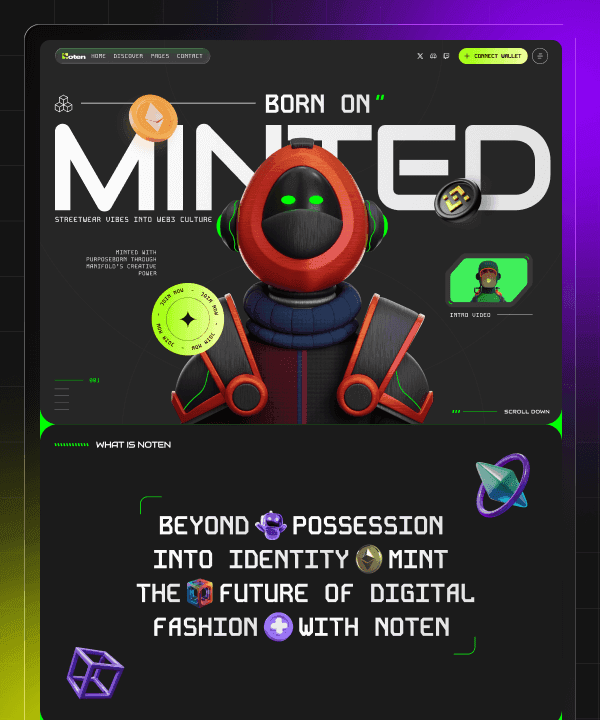How to Create a Framer Account- Beginner's Guide
Last Updated on:
Sep 20, 2025
Sep 20, 2025
Sep 20, 2025
Sep 20, 2025




Hi, this is the Framerbite team. We are going to help with this tutorial- how to create a framer account? In the step-by-step guide below, you can sign up for a Framer account by email, which is a great way to get full access to all of its interactive design and prototyping software. This can be done in well under 2 minutes. Just take these simple steps and you're all set to go.
Why do you need a Framer account for the future?
Framer is a tool for design and development people to build wonderful web pages and interactive prototypes at every step without coding or web design experience. With an account, you can save your projects, refer to templates, coordinate with coworkers and exploit Framer's design and prototyping resources across any device.
Quick Overview to Create a Framer Account
Visit framer.com
Click "Sign Up"
Choose your preferred signup method
Continue signing up as you want
Verify your email address
Complete your profile setup
Complete Your Profile
Welcome to Framer
All that happens in less than 2 minutes, with no technical expertise necessary.
Step-by-Step Sign Up Guide
Step 1: Go to framer.com

Open your preferred web browser and navigate to framer.com. This is the official homepage, from where you should start with registration.
Step 2: Click "Sign Up"

Go to the Framer homepage, find the ‘’Sign Up’’ button in the top right corner of the website and click on it to go to the sign-up page.
Step 3: Choose Your Sign-up Method

Framer gives you two main options:
Continue with Google
Continue with Email
If you want a fast, one-click option and your Google account is already set up, choose Continue with Google. For this walkthrough, we'll use the email option. For this guide, we'll use the email option, but both methods are equally secure and effective.
Step-4: Continue Signing up as You Want

As Framerbite team's opinion, you can select to continue with Email, enter the email address you want to use for Framer, and click on Continue. If you’re in a rush and want something simple, a one-click option that gets you straight in and doesn’t require yet another account is to opt for Continue with Google. But email signup is more secure than Google signup. At that address, Framer will send a verification link.
Step 5: Verify Your Email

Check your email inbox to finish the procedure. Find the message that has been sent from Framer. If you can’t see it, then please look in:
Look in your spam or promotions folder
Ensure you entered the correct email address
Please wait a few minutes, some deliveries are delayed
Click the verification link in the email to confirm; it will cause your browser to be redirected to Framer's login or sign-up flow.
Step 6: Complete Your Profile
After you have confirmed your email address and clicked to verify it, the name page will display.
Type your Name: This is used to make your Framer experience personal
Agree: Read and agree to Framer’s TOS and privacy policy
Add profile details: Optionally tell Framer about your role, goals or team. This will make it easier for Framer to recommend relevant templates and features
Step 7: Welcome to Framer

Framer asks you to give some basic profile details so that the product can welcome you properly. Enter what you are comfortable with, job function, aims, and team facts, which will enable Framer to suggest the best designs for you. And Congratulations! Your Framer account is now active and ready to use.
Also Read: Framer Review- No Code Website Builder (2025)
Your Framer Account is Done - What to do Next
Now you’re all set up with your account, and here are the best ways to get started:
For Beginners
Find templates: Check out Framer’s template library to find out what’s achievable
Start with a basic project: Put up your first website using a template
Watch tutorials: See Framer's in-app learning resources
For Teams
Invitation Collaboration: Bring other members of the team into shared work spaces
Organize projects: Establish structured folders for clients and campaigns
Set up processes: Determine how you will work on designs as a team
For Advanced Users
Import designs from other tools: Import projects from other design tools
Learn advanced features: Start advanced learning with animations, interactions, and custom components
Connect integrations: Connect other tools and services with your Framer workspace
Troubleshooting Common Issues and Helpful Tips
No verification email?
If you do not receive the registration verification email, please check whether it's in the spam or promotions folders on your email server. Also, ensure that you typed in the correct email address. Or if everything is correct on your own end, but you still can't receive an email with a "Verify Your Email" and "Link Excel" button to click for your computer's browser window or computer directly, request the link again from the Sign Up screen.
Google Signup Problems
Google login not working Solutions:
Make sure that you are logged in to the right Google account
Try the e-mail signup flow instead
Try unblocking pop-ups on your browser
Account Access Issues
You don't remember what email address you used. Solutions:
Attempt an email you commonly use for other services
Verify with teammates if they have sent you an invite to their workspace
Contact Framer support for assistance
Account Security Tips
After creating a Framer account, security measures will help you keep both of these areas safe. To protect your Framer account:
Use a strong password: If you signed up with an email, you will be prompted to set a unique, strong password
Turn on two-factor authentication: This is something you can do on your email account for extra protection
Secure your email: Since account recovery is handled through email, the email account should also be secure
Regular password updates: Change your password periodically, especially when you suspect the security of your device is compromised.
Basic Understanding of Framer’s Free vs Paid Features
Your free Framer account includes:
Unlimited design projects
Access to free templates
Basic publishing on Framer. website subdomains
Up to 2 teammates can join.
Paid plans unlock:
Custom domains
Enhanced collaboration features
Premium templates
Advanced analytics
Priority support
If you are ever in need of extras, you can upgrade from your account settings at any time.
Where are You Getting Help If You Face Any Issues Using Framer

Now, if you face any problems getting signed up or with Framer in general, here are a few places you can turn to for help.
Help Center – Visit Framer’s extensive documentation to get answers to your common questions.
Framer Community – Connect with the vibrant Framer community on our forums to share tips, tricks and solutions.
Support Team – Reach out to Framer’s support team directly from within the help center to get technical help.
Tutorials – Browse tutorials and guides in the platform to learn step-by-step.
Framerbite – Visit Framerbite for use of Framer templates, beginner-friendly guides, and practical tips to help you get your first website project done quickly and easily.
Final Words
It is simple and quick to create a Framer account. In only a few clicks, you can register, verify your email address, set up the personal area as well and input information into your public work history. In case you're a beginner just starting out in UX or UI design, then Framer gives you the tools to make your thoughts a reality. If you're an expert at creating those prototyping advanced interactions, Framer gives you the tools to bring ideas to life.
If you found this guide helpful, check out more tutorials and resources to greatly upgrade the design capabilities of Framer and other design tools. Wish you happy designing!
Frequently Asked Questions (FAQs)
1. Do I need to pay to create a Framer account?
No, you can sign up for a Framer account for free. You can start designing and sharing websites on a Framer subdomain immediately. Later, if you decide that you want a custom domain or premium features, you could always upgrade to a paid plan.
2. Which is better- signing up with Google or Email?
In both cases, it’s safe, but we suggest signing up via email because it allows you greater control over your account. Email login allows you to still access Framer if you lose access to your Google account.
3. What should I do if I didn’t receive the verification link?
If you don’t receive the email verification link, check your spam or Promotions folder. Also, make sure you’re entering the correct email address, and if so, give it a few seconds; if you still don’t see it, return to the signup screen and ask for a new link.
4. Can I work with Framer on more than one device?
You can log in from a computer, laptop or tablet and access your projects from anywhere once you have an account.
5. What can I do with a free Framer account?
A free package helps you work on an unlimited number of design projects, opening up to all of its free templates, and the ability to publish to a Framer subdomain. If you want custom domains, advanced analytics or premium templates, you can easily upgrade at any time.
6. Is Framer beginner-friendly?
Framer for both designers and newbies. It has a pre-built template design, you can drag-and-drop items, edit the text and be online without ever writing a line of code.
7. Where can I get extra help if I’m stuck?
You have several options for help, like Framer help center, Framer community forum, support team, Framer tutorials, and Framerbite help desk.
Hi, this is the Framerbite team. We are going to help with this tutorial- how to create a framer account? In the step-by-step guide below, you can sign up for a Framer account by email, which is a great way to get full access to all of its interactive design and prototyping software. This can be done in well under 2 minutes. Just take these simple steps and you're all set to go.
Why do you need a Framer account for the future?
Framer is a tool for design and development people to build wonderful web pages and interactive prototypes at every step without coding or web design experience. With an account, you can save your projects, refer to templates, coordinate with coworkers and exploit Framer's design and prototyping resources across any device.
Quick Overview to Create a Framer Account
Visit framer.com
Click "Sign Up"
Choose your preferred signup method
Continue signing up as you want
Verify your email address
Complete your profile setup
Complete Your Profile
Welcome to Framer
All that happens in less than 2 minutes, with no technical expertise necessary.
Step-by-Step Sign Up Guide
Step 1: Go to framer.com

Open your preferred web browser and navigate to framer.com. This is the official homepage, from where you should start with registration.
Step 2: Click "Sign Up"

Go to the Framer homepage, find the ‘’Sign Up’’ button in the top right corner of the website and click on it to go to the sign-up page.
Step 3: Choose Your Sign-up Method

Framer gives you two main options:
Continue with Google
Continue with Email
If you want a fast, one-click option and your Google account is already set up, choose Continue with Google. For this walkthrough, we'll use the email option. For this guide, we'll use the email option, but both methods are equally secure and effective.
Step-4: Continue Signing up as You Want

As Framerbite team's opinion, you can select to continue with Email, enter the email address you want to use for Framer, and click on Continue. If you’re in a rush and want something simple, a one-click option that gets you straight in and doesn’t require yet another account is to opt for Continue with Google. But email signup is more secure than Google signup. At that address, Framer will send a verification link.
Step 5: Verify Your Email

Check your email inbox to finish the procedure. Find the message that has been sent from Framer. If you can’t see it, then please look in:
Look in your spam or promotions folder
Ensure you entered the correct email address
Please wait a few minutes, some deliveries are delayed
Click the verification link in the email to confirm; it will cause your browser to be redirected to Framer's login or sign-up flow.
Step 6: Complete Your Profile
After you have confirmed your email address and clicked to verify it, the name page will display.
Type your Name: This is used to make your Framer experience personal
Agree: Read and agree to Framer’s TOS and privacy policy
Add profile details: Optionally tell Framer about your role, goals or team. This will make it easier for Framer to recommend relevant templates and features
Step 7: Welcome to Framer

Framer asks you to give some basic profile details so that the product can welcome you properly. Enter what you are comfortable with, job function, aims, and team facts, which will enable Framer to suggest the best designs for you. And Congratulations! Your Framer account is now active and ready to use.
Also Read: Framer Review- No Code Website Builder (2025)
Your Framer Account is Done - What to do Next
Now you’re all set up with your account, and here are the best ways to get started:
For Beginners
Find templates: Check out Framer’s template library to find out what’s achievable
Start with a basic project: Put up your first website using a template
Watch tutorials: See Framer's in-app learning resources
For Teams
Invitation Collaboration: Bring other members of the team into shared work spaces
Organize projects: Establish structured folders for clients and campaigns
Set up processes: Determine how you will work on designs as a team
For Advanced Users
Import designs from other tools: Import projects from other design tools
Learn advanced features: Start advanced learning with animations, interactions, and custom components
Connect integrations: Connect other tools and services with your Framer workspace
Troubleshooting Common Issues and Helpful Tips
No verification email?
If you do not receive the registration verification email, please check whether it's in the spam or promotions folders on your email server. Also, ensure that you typed in the correct email address. Or if everything is correct on your own end, but you still can't receive an email with a "Verify Your Email" and "Link Excel" button to click for your computer's browser window or computer directly, request the link again from the Sign Up screen.
Google Signup Problems
Google login not working Solutions:
Make sure that you are logged in to the right Google account
Try the e-mail signup flow instead
Try unblocking pop-ups on your browser
Account Access Issues
You don't remember what email address you used. Solutions:
Attempt an email you commonly use for other services
Verify with teammates if they have sent you an invite to their workspace
Contact Framer support for assistance
Account Security Tips
After creating a Framer account, security measures will help you keep both of these areas safe. To protect your Framer account:
Use a strong password: If you signed up with an email, you will be prompted to set a unique, strong password
Turn on two-factor authentication: This is something you can do on your email account for extra protection
Secure your email: Since account recovery is handled through email, the email account should also be secure
Regular password updates: Change your password periodically, especially when you suspect the security of your device is compromised.
Basic Understanding of Framer’s Free vs Paid Features
Your free Framer account includes:
Unlimited design projects
Access to free templates
Basic publishing on Framer. website subdomains
Up to 2 teammates can join.
Paid plans unlock:
Custom domains
Enhanced collaboration features
Premium templates
Advanced analytics
Priority support
If you are ever in need of extras, you can upgrade from your account settings at any time.
Where are You Getting Help If You Face Any Issues Using Framer

Now, if you face any problems getting signed up or with Framer in general, here are a few places you can turn to for help.
Help Center – Visit Framer’s extensive documentation to get answers to your common questions.
Framer Community – Connect with the vibrant Framer community on our forums to share tips, tricks and solutions.
Support Team – Reach out to Framer’s support team directly from within the help center to get technical help.
Tutorials – Browse tutorials and guides in the platform to learn step-by-step.
Framerbite – Visit Framerbite for use of Framer templates, beginner-friendly guides, and practical tips to help you get your first website project done quickly and easily.
Final Words
It is simple and quick to create a Framer account. In only a few clicks, you can register, verify your email address, set up the personal area as well and input information into your public work history. In case you're a beginner just starting out in UX or UI design, then Framer gives you the tools to make your thoughts a reality. If you're an expert at creating those prototyping advanced interactions, Framer gives you the tools to bring ideas to life.
If you found this guide helpful, check out more tutorials and resources to greatly upgrade the design capabilities of Framer and other design tools. Wish you happy designing!
Frequently Asked Questions (FAQs)
1. Do I need to pay to create a Framer account?
No, you can sign up for a Framer account for free. You can start designing and sharing websites on a Framer subdomain immediately. Later, if you decide that you want a custom domain or premium features, you could always upgrade to a paid plan.
2. Which is better- signing up with Google or Email?
In both cases, it’s safe, but we suggest signing up via email because it allows you greater control over your account. Email login allows you to still access Framer if you lose access to your Google account.
3. What should I do if I didn’t receive the verification link?
If you don’t receive the email verification link, check your spam or Promotions folder. Also, make sure you’re entering the correct email address, and if so, give it a few seconds; if you still don’t see it, return to the signup screen and ask for a new link.
4. Can I work with Framer on more than one device?
You can log in from a computer, laptop or tablet and access your projects from anywhere once you have an account.
5. What can I do with a free Framer account?
A free package helps you work on an unlimited number of design projects, opening up to all of its free templates, and the ability to publish to a Framer subdomain. If you want custom domains, advanced analytics or premium templates, you can easily upgrade at any time.
6. Is Framer beginner-friendly?
Framer for both designers and newbies. It has a pre-built template design, you can drag-and-drop items, edit the text and be online without ever writing a line of code.
7. Where can I get extra help if I’m stuck?
You have several options for help, like Framer help center, Framer community forum, support team, Framer tutorials, and Framerbite help desk.
Hi, this is the Framerbite team. We are going to help with this tutorial- how to create a framer account? In the step-by-step guide below, you can sign up for a Framer account by email, which is a great way to get full access to all of its interactive design and prototyping software. This can be done in well under 2 minutes. Just take these simple steps and you're all set to go.
Why do you need a Framer account for the future?
Framer is a tool for design and development people to build wonderful web pages and interactive prototypes at every step without coding or web design experience. With an account, you can save your projects, refer to templates, coordinate with coworkers and exploit Framer's design and prototyping resources across any device.
Quick Overview to Create a Framer Account
Visit framer.com
Click "Sign Up"
Choose your preferred signup method
Continue signing up as you want
Verify your email address
Complete your profile setup
Complete Your Profile
Welcome to Framer
All that happens in less than 2 minutes, with no technical expertise necessary.
Step-by-Step Sign Up Guide
Step 1: Go to framer.com

Open your preferred web browser and navigate to framer.com. This is the official homepage, from where you should start with registration.
Step 2: Click "Sign Up"

Go to the Framer homepage, find the ‘’Sign Up’’ button in the top right corner of the website and click on it to go to the sign-up page.
Step 3: Choose Your Sign-up Method

Framer gives you two main options:
Continue with Google
Continue with Email
If you want a fast, one-click option and your Google account is already set up, choose Continue with Google. For this walkthrough, we'll use the email option. For this guide, we'll use the email option, but both methods are equally secure and effective.
Step-4: Continue Signing up as You Want

As Framerbite team's opinion, you can select to continue with Email, enter the email address you want to use for Framer, and click on Continue. If you’re in a rush and want something simple, a one-click option that gets you straight in and doesn’t require yet another account is to opt for Continue with Google. But email signup is more secure than Google signup. At that address, Framer will send a verification link.
Step 5: Verify Your Email

Check your email inbox to finish the procedure. Find the message that has been sent from Framer. If you can’t see it, then please look in:
Look in your spam or promotions folder
Ensure you entered the correct email address
Please wait a few minutes, some deliveries are delayed
Click the verification link in the email to confirm; it will cause your browser to be redirected to Framer's login or sign-up flow.
Step 6: Complete Your Profile
After you have confirmed your email address and clicked to verify it, the name page will display.
Type your Name: This is used to make your Framer experience personal
Agree: Read and agree to Framer’s TOS and privacy policy
Add profile details: Optionally tell Framer about your role, goals or team. This will make it easier for Framer to recommend relevant templates and features
Step 7: Welcome to Framer

Framer asks you to give some basic profile details so that the product can welcome you properly. Enter what you are comfortable with, job function, aims, and team facts, which will enable Framer to suggest the best designs for you. And Congratulations! Your Framer account is now active and ready to use.
Also Read: Framer Review- No Code Website Builder (2025)
Your Framer Account is Done - What to do Next
Now you’re all set up with your account, and here are the best ways to get started:
For Beginners
Find templates: Check out Framer’s template library to find out what’s achievable
Start with a basic project: Put up your first website using a template
Watch tutorials: See Framer's in-app learning resources
For Teams
Invitation Collaboration: Bring other members of the team into shared work spaces
Organize projects: Establish structured folders for clients and campaigns
Set up processes: Determine how you will work on designs as a team
For Advanced Users
Import designs from other tools: Import projects from other design tools
Learn advanced features: Start advanced learning with animations, interactions, and custom components
Connect integrations: Connect other tools and services with your Framer workspace
Troubleshooting Common Issues and Helpful Tips
No verification email?
If you do not receive the registration verification email, please check whether it's in the spam or promotions folders on your email server. Also, ensure that you typed in the correct email address. Or if everything is correct on your own end, but you still can't receive an email with a "Verify Your Email" and "Link Excel" button to click for your computer's browser window or computer directly, request the link again from the Sign Up screen.
Google Signup Problems
Google login not working Solutions:
Make sure that you are logged in to the right Google account
Try the e-mail signup flow instead
Try unblocking pop-ups on your browser
Account Access Issues
You don't remember what email address you used. Solutions:
Attempt an email you commonly use for other services
Verify with teammates if they have sent you an invite to their workspace
Contact Framer support for assistance
Account Security Tips
After creating a Framer account, security measures will help you keep both of these areas safe. To protect your Framer account:
Use a strong password: If you signed up with an email, you will be prompted to set a unique, strong password
Turn on two-factor authentication: This is something you can do on your email account for extra protection
Secure your email: Since account recovery is handled through email, the email account should also be secure
Regular password updates: Change your password periodically, especially when you suspect the security of your device is compromised.
Basic Understanding of Framer’s Free vs Paid Features
Your free Framer account includes:
Unlimited design projects
Access to free templates
Basic publishing on Framer. website subdomains
Up to 2 teammates can join.
Paid plans unlock:
Custom domains
Enhanced collaboration features
Premium templates
Advanced analytics
Priority support
If you are ever in need of extras, you can upgrade from your account settings at any time.
Where are You Getting Help If You Face Any Issues Using Framer

Now, if you face any problems getting signed up or with Framer in general, here are a few places you can turn to for help.
Help Center – Visit Framer’s extensive documentation to get answers to your common questions.
Framer Community – Connect with the vibrant Framer community on our forums to share tips, tricks and solutions.
Support Team – Reach out to Framer’s support team directly from within the help center to get technical help.
Tutorials – Browse tutorials and guides in the platform to learn step-by-step.
Framerbite – Visit Framerbite for use of Framer templates, beginner-friendly guides, and practical tips to help you get your first website project done quickly and easily.
Final Words
It is simple and quick to create a Framer account. In only a few clicks, you can register, verify your email address, set up the personal area as well and input information into your public work history. In case you're a beginner just starting out in UX or UI design, then Framer gives you the tools to make your thoughts a reality. If you're an expert at creating those prototyping advanced interactions, Framer gives you the tools to bring ideas to life.
If you found this guide helpful, check out more tutorials and resources to greatly upgrade the design capabilities of Framer and other design tools. Wish you happy designing!
Frequently Asked Questions (FAQs)
1. Do I need to pay to create a Framer account?
No, you can sign up for a Framer account for free. You can start designing and sharing websites on a Framer subdomain immediately. Later, if you decide that you want a custom domain or premium features, you could always upgrade to a paid plan.
2. Which is better- signing up with Google or Email?
In both cases, it’s safe, but we suggest signing up via email because it allows you greater control over your account. Email login allows you to still access Framer if you lose access to your Google account.
3. What should I do if I didn’t receive the verification link?
If you don’t receive the email verification link, check your spam or Promotions folder. Also, make sure you’re entering the correct email address, and if so, give it a few seconds; if you still don’t see it, return to the signup screen and ask for a new link.
4. Can I work with Framer on more than one device?
You can log in from a computer, laptop or tablet and access your projects from anywhere once you have an account.
5. What can I do with a free Framer account?
A free package helps you work on an unlimited number of design projects, opening up to all of its free templates, and the ability to publish to a Framer subdomain. If you want custom domains, advanced analytics or premium templates, you can easily upgrade at any time.
6. Is Framer beginner-friendly?
Framer for both designers and newbies. It has a pre-built template design, you can drag-and-drop items, edit the text and be online without ever writing a line of code.
7. Where can I get extra help if I’m stuck?
You have several options for help, like Framer help center, Framer community forum, support team, Framer tutorials, and Framerbite help desk.
Hi, this is the Framerbite team. We are going to help with this tutorial- how to create a framer account? In the step-by-step guide below, you can sign up for a Framer account by email, which is a great way to get full access to all of its interactive design and prototyping software. This can be done in well under 2 minutes. Just take these simple steps and you're all set to go.
Why do you need a Framer account for the future?
Framer is a tool for design and development people to build wonderful web pages and interactive prototypes at every step without coding or web design experience. With an account, you can save your projects, refer to templates, coordinate with coworkers and exploit Framer's design and prototyping resources across any device.
Quick Overview to Create a Framer Account
Visit framer.com
Click "Sign Up"
Choose your preferred signup method
Continue signing up as you want
Verify your email address
Complete your profile setup
Complete Your Profile
Welcome to Framer
All that happens in less than 2 minutes, with no technical expertise necessary.
Step-by-Step Sign Up Guide
Step 1: Go to framer.com

Open your preferred web browser and navigate to framer.com. This is the official homepage, from where you should start with registration.
Step 2: Click "Sign Up"

Go to the Framer homepage, find the ‘’Sign Up’’ button in the top right corner of the website and click on it to go to the sign-up page.
Step 3: Choose Your Sign-up Method

Framer gives you two main options:
Continue with Google
Continue with Email
If you want a fast, one-click option and your Google account is already set up, choose Continue with Google. For this walkthrough, we'll use the email option. For this guide, we'll use the email option, but both methods are equally secure and effective.
Step-4: Continue Signing up as You Want

As Framerbite team's opinion, you can select to continue with Email, enter the email address you want to use for Framer, and click on Continue. If you’re in a rush and want something simple, a one-click option that gets you straight in and doesn’t require yet another account is to opt for Continue with Google. But email signup is more secure than Google signup. At that address, Framer will send a verification link.
Step 5: Verify Your Email

Check your email inbox to finish the procedure. Find the message that has been sent from Framer. If you can’t see it, then please look in:
Look in your spam or promotions folder
Ensure you entered the correct email address
Please wait a few minutes, some deliveries are delayed
Click the verification link in the email to confirm; it will cause your browser to be redirected to Framer's login or sign-up flow.
Step 6: Complete Your Profile
After you have confirmed your email address and clicked to verify it, the name page will display.
Type your Name: This is used to make your Framer experience personal
Agree: Read and agree to Framer’s TOS and privacy policy
Add profile details: Optionally tell Framer about your role, goals or team. This will make it easier for Framer to recommend relevant templates and features
Step 7: Welcome to Framer

Framer asks you to give some basic profile details so that the product can welcome you properly. Enter what you are comfortable with, job function, aims, and team facts, which will enable Framer to suggest the best designs for you. And Congratulations! Your Framer account is now active and ready to use.
Also Read: Framer Review- No Code Website Builder (2025)
Your Framer Account is Done - What to do Next
Now you’re all set up with your account, and here are the best ways to get started:
For Beginners
Find templates: Check out Framer’s template library to find out what’s achievable
Start with a basic project: Put up your first website using a template
Watch tutorials: See Framer's in-app learning resources
For Teams
Invitation Collaboration: Bring other members of the team into shared work spaces
Organize projects: Establish structured folders for clients and campaigns
Set up processes: Determine how you will work on designs as a team
For Advanced Users
Import designs from other tools: Import projects from other design tools
Learn advanced features: Start advanced learning with animations, interactions, and custom components
Connect integrations: Connect other tools and services with your Framer workspace
Troubleshooting Common Issues and Helpful Tips
No verification email?
If you do not receive the registration verification email, please check whether it's in the spam or promotions folders on your email server. Also, ensure that you typed in the correct email address. Or if everything is correct on your own end, but you still can't receive an email with a "Verify Your Email" and "Link Excel" button to click for your computer's browser window or computer directly, request the link again from the Sign Up screen.
Google Signup Problems
Google login not working Solutions:
Make sure that you are logged in to the right Google account
Try the e-mail signup flow instead
Try unblocking pop-ups on your browser
Account Access Issues
You don't remember what email address you used. Solutions:
Attempt an email you commonly use for other services
Verify with teammates if they have sent you an invite to their workspace
Contact Framer support for assistance
Account Security Tips
After creating a Framer account, security measures will help you keep both of these areas safe. To protect your Framer account:
Use a strong password: If you signed up with an email, you will be prompted to set a unique, strong password
Turn on two-factor authentication: This is something you can do on your email account for extra protection
Secure your email: Since account recovery is handled through email, the email account should also be secure
Regular password updates: Change your password periodically, especially when you suspect the security of your device is compromised.
Basic Understanding of Framer’s Free vs Paid Features
Your free Framer account includes:
Unlimited design projects
Access to free templates
Basic publishing on Framer. website subdomains
Up to 2 teammates can join.
Paid plans unlock:
Custom domains
Enhanced collaboration features
Premium templates
Advanced analytics
Priority support
If you are ever in need of extras, you can upgrade from your account settings at any time.
Where are You Getting Help If You Face Any Issues Using Framer

Now, if you face any problems getting signed up or with Framer in general, here are a few places you can turn to for help.
Help Center – Visit Framer’s extensive documentation to get answers to your common questions.
Framer Community – Connect with the vibrant Framer community on our forums to share tips, tricks and solutions.
Support Team – Reach out to Framer’s support team directly from within the help center to get technical help.
Tutorials – Browse tutorials and guides in the platform to learn step-by-step.
Framerbite – Visit Framerbite for use of Framer templates, beginner-friendly guides, and practical tips to help you get your first website project done quickly and easily.
Final Words
It is simple and quick to create a Framer account. In only a few clicks, you can register, verify your email address, set up the personal area as well and input information into your public work history. In case you're a beginner just starting out in UX or UI design, then Framer gives you the tools to make your thoughts a reality. If you're an expert at creating those prototyping advanced interactions, Framer gives you the tools to bring ideas to life.
If you found this guide helpful, check out more tutorials and resources to greatly upgrade the design capabilities of Framer and other design tools. Wish you happy designing!
Frequently Asked Questions (FAQs)
1. Do I need to pay to create a Framer account?
No, you can sign up for a Framer account for free. You can start designing and sharing websites on a Framer subdomain immediately. Later, if you decide that you want a custom domain or premium features, you could always upgrade to a paid plan.
2. Which is better- signing up with Google or Email?
In both cases, it’s safe, but we suggest signing up via email because it allows you greater control over your account. Email login allows you to still access Framer if you lose access to your Google account.
3. What should I do if I didn’t receive the verification link?
If you don’t receive the email verification link, check your spam or Promotions folder. Also, make sure you’re entering the correct email address, and if so, give it a few seconds; if you still don’t see it, return to the signup screen and ask for a new link.
4. Can I work with Framer on more than one device?
You can log in from a computer, laptop or tablet and access your projects from anywhere once you have an account.
5. What can I do with a free Framer account?
A free package helps you work on an unlimited number of design projects, opening up to all of its free templates, and the ability to publish to a Framer subdomain. If you want custom domains, advanced analytics or premium templates, you can easily upgrade at any time.
6. Is Framer beginner-friendly?
Framer for both designers and newbies. It has a pre-built template design, you can drag-and-drop items, edit the text and be online without ever writing a line of code.
7. Where can I get extra help if I’m stuck?
You have several options for help, like Framer help center, Framer community forum, support team, Framer tutorials, and Framerbite help desk.
Read more articles

Nov 30, 2025
Framer Handyman Website Templates to Attract More Clients

Nov 30, 2025
Framer Handyman Website Templates to Attract More Clients

Nov 30, 2025
Framer Handyman Website Templates to Attract More Clients

Nov 30, 2025
Framer Handyman Website Templates to Attract More Clients

Nov 28, 2025
How to Add Pages and Sections to Framer Templates

Nov 28, 2025
How to Add Pages and Sections to Framer Templates

Nov 28, 2025
How to Add Pages and Sections to Framer Templates

Nov 28, 2025
How to Add Pages and Sections to Framer Templates

Nov 26, 2025
Benefits of Choosing Framerbite for Framer Templates

Nov 26, 2025
Benefits of Choosing Framerbite for Framer Templates

Nov 26, 2025
Benefits of Choosing Framerbite for Framer Templates

Nov 26, 2025
Benefits of Choosing Framerbite for Framer Templates
Get exclusive 10% discount on your next purchase.
We will send the discount code immediately in your inbox.
Templates
Copyright © 2025 FramerBite, A Part of Creefty LLC. All Rights Reserved
Follow us on Twitter
Get exclusive 10% discount on your next purchase.
We will send the discount code immediately in your inbox.
Templates
Copyright © 2025 FramerBite, A Part of Creefty LLC. All Rights Reserved
Follow us on Twitter
Get exclusive 10% discount on your next purchase.
We will send the discount code immediately in your inbox.
Templates
Copyright © 2025 FramerBite, A Part of Creefty LLC. All Rights Reserved
Follow us on Twitter
Get exclusive 10% discount on your next purchase.
We will send the discount code immediately in your inbox.
Templates
Copyright © 2025 FramerBite, A Part of Creefty LLC. All Rights Reserved
Follow us on Twitter