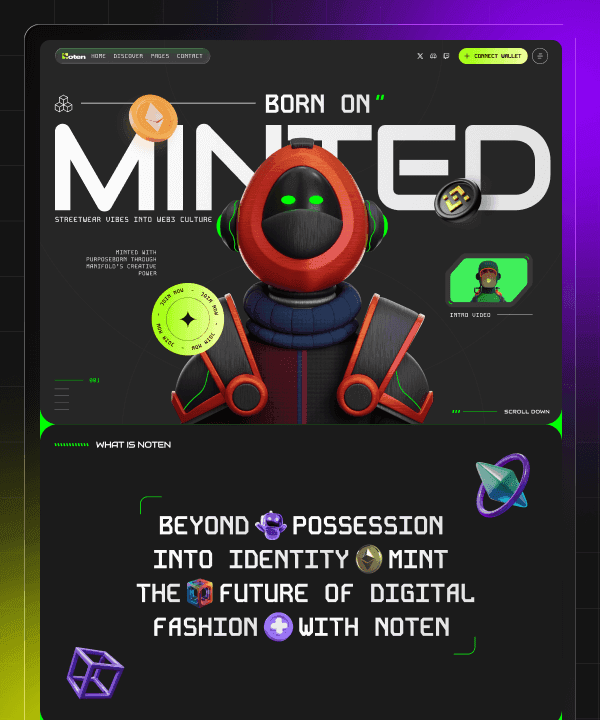🎉 Year End Sale! Enjoy 50% discount on All Plans for a limited time. Ends in
02 d 16 hr 36 min 30 sec
🎉 Year End Sale! Enjoy 50% discount on All Plans for a limited time. Ends in
02 d 16 hr 36 min 30 sec
🎉 Year End Sale! Enjoy 50% discount on All Plans for a limited time. Ends in
02 d 16 hr 36 min 30 sec
🎉 Year End Sale! Enjoy 50% discount on All Plans for a limited time. Ends in
02 d 16 hr 36 min 30 sec
Framer Image Size Issues: Common Problems and How to Fix Them
Last Updated on:
Aug 20, 2025
Aug 20, 2025
Aug 20, 2025
Aug 20, 2025




When you build a website in Framer, using the right image size is super important. If the proper image size isn’t used, your website pictures can look blurry, stretched, or take too long to load. Many people find Framer image size issues when they don’t check the right sizes before adding photos to their pages.
If your pictures are too small, they will look fuzzy. If they’re too big, they will slow your site down. That’s why knowing the Framer's correct image size helps your site look clean and work fast on phones and computers. Learning how to resize Framer images the right way will keep your projects looking sharp and professional.
In this guide, you’ll learn why people face Framer image size problems, how to pick the Framer right image size, and easy tips for resizing Framer images the right way. By the end, you’ll know how to fix any Framer image size issues and keep your website looking its best!
Why Does Framer Have Image Size Issues?

Framer image size issues are common and many people run into these problems when they start adding pictures to their pages. To understand this problem better, we need to understand some points.
1. Why Does It Happen?
This happens because the Framer sites are mainly made to look good on phones, tablets, and big screens. So your images need the correct image size to stay clear everywhere. If you don’t use the correct Framer image sizes, your pictures can look blurry, stretched, or cut off in the wrong places.
2. Bigger Images Aren’t Always Better
Sometimes people think a huge image will always look better, but that’s not true. If you don’t pick the proper Framer image size, a big picture can make your website slow to load. That’s why resizing Framer images to the right width and height is smart, it keeps your photos looking sharp but also helps your pages open fast.
3. Extra Problems with Framer CMS
Working with images inside Framer’s CMS can bring extra Framer image size issues. Many users struggle to keep the Framer right image size consistent across all screen sizes when they use dynamic content. This can lead to stretched, cropped, or misaligned images that look unprofessional.
4. Test and Use the Right Settings
Knowing how to handle Framer proper image size settings inside the CMS and testing your images on desktop and mobile is the key to avoiding these Framer image size problems and making sure every picture looks sharp and fits just right.
5. Auto-Scaling Issues
Another reason for Framer image size problems is auto-scaling. Framer tries to make your images fit in different screens. But if the image isn’t the right size to start with, it can end up stretched or fuzzy. To avoid this, you should always check the Framer image dimensions before you upload them to your website.
6. Plan Ahead for Perfect Fit
When you plan your project with the Framer right image fits, you won’t run into surprises later. So always think about Framer image scaling, use the best file type, and make sure every photo has the correct Framer image size for your design. This helps you fix Framer image size issues before they even happen and keeps your website looking clean and professional every time.
Common Framer Image Problems Designers Face

When designing a website, designers often face some common problems that will be discussed below.
1. Blurry Pictures
When people design websites, they often run into the same Framer image size problems again and again. One big problem is blurry pictures. If you don’t use the Framer right image size, your photos can look fuzzy, especially on big screens. Many new designers forget to check the correct image size of Framer before uploading, so the images don’t fit nicely on the page.
2. Stretched or Cropped Pictures
Another common Framer image size issue is stretched or cropped pictures. This happens when the picture doesn’t match the frame or container in Framer. When you don’t resize Framer images the right way, parts of your photo might get cut off or stretched in weird ways. Using the Framer proper image size keeps everything looking neat and sharp.
3. Large File Sizes
Large file sizes are another big problem. If you use huge images without resizing, your site will load too slowly. This makes visitors leave your page, which is bad for your site. Solving this means picking the Framer right image fits and learning how to resize Framer images so they stay clear but load fast.
4. Responsive Design Issues
Some people also face trouble with responsive design. An image might look good on a laptop but be too big or too small on a phone. To fix these Framer image size problems, you need to know the best sizes for all screens and how to adjust them.
By knowing these Framer image size issues, you can find the best Framer correct image size for every project and make sure your website looks good everywhere.
You can also Read: Framer Review- No Code Website Builder (2025)
Best Image Dimensions for Framer
Picking the right image size in Framer is super important if you want your website to look clear and load fast. Many people run into Framer image size problems because they don’t know the best width and height for different parts of their site.
Choosing the right image size helps your website look crisp and load quickly.
For big hero images or backgrounds: about 1920 pixels wide.
For smaller sections (cards, profile pictures): 800 to 1200 pixels wide.
Export images at 2x or 3x sizes for Retina screens for clarity on mobile and laptops.
Use JPG for photos and PNG for graphics with transparent parts. WebP is also a good choice because it keeps quality high while reducing file size. Also test images in Framer by uploading them first; check for stretching or blurring and resize if needed.
How to Fix Blurry Images in Framer

As the Framer blurry picture issue is already discussed above, let’s learn how you can fix this problem easily when building your website.
1. Use the Correct Image Size
Many times, this happens because the image is too small or not saved in the Framer correct image size. Using the right image fits for Framer makes sure every photo looks clear on any screen.
2. Check and Upload @2x Images
To fix blurry images, first check the Framer image size you uploaded. If the file is too small, try to upload a bigger version that’s twice the size you need and this is called using @2x images. It helps keep your pictures sharp on high-resolution screens.
3. Export in Best Quality
Another trick is to always export your images from tools like Figma or Photoshop in the best quality. Before uploading, check that your image matches the Framer proper image size for where you want to place it, like a hero section, background, or thumbnail.
4. Don’t Stretch Inside Framer
When resizing Framer images, don’t just stretch them inside Framer. Instead, upload the right size from the start. This stops your image from looking fuzzy or pixelated.
5. Use Correct Scaling Settings
If you still see blur, make sure the image scaling in Framer is set to ‘Fill’ or ‘Fit’ in the layer settings so your Framer right image fits every screen.
Always preview your site on desktop and mobile to double-check if your pictures look clear. Fixing these small Framer image size problems now will help your website look sharp, fast, and professional later.
How to Make Images Responsive in Framer

Getting the right Framer image size is only half the job because making sure your images stay clear and look good on every screen is just as important. Many beginners run into Framer image size issues because their pictures look absolutely fine on a laptop but break or stretch when on a phone. To avoid these Framer image size problems, you need to make your images responsive with a few easy tricks.
1. Use Fill, Fit, or Cover Settings: First, use Framer’s Fill, Fit, or Cover settings to control how your picture fits inside its frame. These tools help you keep the Framer proper image size so that nothing looks squished or cut off. When you need your photos to adjust nicely, test your design on desktop, tablet, and mobile views inside Framer. This step is the key to fixing Framer image scaling problems before they happen.
2. Set Max Width and Height: Now set a max width and height for big background images. This step keeps them from stretching too much on the big screens. Use flexible layout settings so your images shrink or grow naturally. Resizing Framer images with these settings helps your design look clean everywhere.
3. Use High-Resolution but Compressed Images: Another good trick for the Framer correct image size is to use the high-resolution pictures, but you first need to compress them so they don’t slow your site down. This way, your images will stay sharp without causing slow load times as well as solving common Framer image size problems and Framer image load issues at the same time.
So, if you want the Framer right image fit, use the responsive tools, test your design, and always check your image size on every screen. This will help you handle any Framer image size issues and keep your site looking beautiful from desktop to mobile.
How to Optimize Image File Sizes for Faster Loading in Framer

One big reason people face Framer image size problems is that huge images can make your site super slow. If you don’t use the Framer right image size, your visitors might have to wait too long for the pages to load, and nobody really likes that! So, learning how to optimize image file sizes in Framer is the best way to keep your site fast and clean.
To optimize the images you need to:
Resize big pictures before uploading.
Use free tools like TinyPNG, Squoosh, or ImageOptim to compress files without losing quality.
Choose JPGs for photos, WebP or PNGs for graphics with clear edges.
Export high-resolution pictures at proper sizes — not too big or small.
Good image resizing for Framer means your pages will stay quick, your animations will become smooth, and your visitors will be happy. So, next time you add an image, check the file size, compress it if needed, and test your page speed. Small changes fix big Framer image size problems and make your whole website work better for everyone!
Useful Tools for Handling Framer Image Size Problems

When working in Framer, using the right image size makes your whole site look better and load faster. But sometimes it’s hard to know if your images are too big or too small. That’s why having the right tools helps fix Framer image size issues quickly.
Free Image Compression Tools
One of the best ways to solve Framer image size problems is to use free tools like TinyPNG, Squoosh, or ImageOptim. These tools shrink your image files so your pages open faster but still look sharp. They’re perfect if you want the Framer correct image size without huge files slowing down your website.
Design Tools Export Settings
If you use Figma or Photoshop to design, you can export images at the Framer proper image size by using plugins or built-in export settings. This keeps your images clear and at the right image size for Framer, so they don’t get blurry or stretched.
Online Resizing Tools
You can also try online tools that help with resizing Framer images to the exact size you need. Some designers even use bulk image resizers to fix many pictures at once, which saves time when building pages in Framer.
For trickier Framer image size problems, the Framer community has helpful tips and templates you can check out. Joining Framer groups or forums lets you ask how other people find the Framer right image fits for hero images, thumbnails, and background photos.
Conclusion
In conclusion, managing the Framer image size issues correctly is essential for creating a professional and fast-loading website. If you use the Framer right image size and understand how to resize the Framer images before uploading, it can prevent blurry, stretched, or slow images that hurt user experience.
For a great looking website, always check the Framer proper image size for each design element, test your site on different devices, and use the right file formats and compression to keep your images sharp and lightweight.
By following these simple practices, you can easily avoid common Framer image size problems and ensure your website looks polished and works smoothly across all screens. Remember to pay attention to the correct Framer image size and use Framer’s image settings wisely to help your projects shine and keep the visitors engaged.
When you build a website in Framer, using the right image size is super important. If the proper image size isn’t used, your website pictures can look blurry, stretched, or take too long to load. Many people find Framer image size issues when they don’t check the right sizes before adding photos to their pages.
If your pictures are too small, they will look fuzzy. If they’re too big, they will slow your site down. That’s why knowing the Framer's correct image size helps your site look clean and work fast on phones and computers. Learning how to resize Framer images the right way will keep your projects looking sharp and professional.
In this guide, you’ll learn why people face Framer image size problems, how to pick the Framer right image size, and easy tips for resizing Framer images the right way. By the end, you’ll know how to fix any Framer image size issues and keep your website looking its best!
Why Does Framer Have Image Size Issues?

Framer image size issues are common and many people run into these problems when they start adding pictures to their pages. To understand this problem better, we need to understand some points.
1. Why Does It Happen?
This happens because the Framer sites are mainly made to look good on phones, tablets, and big screens. So your images need the correct image size to stay clear everywhere. If you don’t use the correct Framer image sizes, your pictures can look blurry, stretched, or cut off in the wrong places.
2. Bigger Images Aren’t Always Better
Sometimes people think a huge image will always look better, but that’s not true. If you don’t pick the proper Framer image size, a big picture can make your website slow to load. That’s why resizing Framer images to the right width and height is smart, it keeps your photos looking sharp but also helps your pages open fast.
3. Extra Problems with Framer CMS
Working with images inside Framer’s CMS can bring extra Framer image size issues. Many users struggle to keep the Framer right image size consistent across all screen sizes when they use dynamic content. This can lead to stretched, cropped, or misaligned images that look unprofessional.
4. Test and Use the Right Settings
Knowing how to handle Framer proper image size settings inside the CMS and testing your images on desktop and mobile is the key to avoiding these Framer image size problems and making sure every picture looks sharp and fits just right.
5. Auto-Scaling Issues
Another reason for Framer image size problems is auto-scaling. Framer tries to make your images fit in different screens. But if the image isn’t the right size to start with, it can end up stretched or fuzzy. To avoid this, you should always check the Framer image dimensions before you upload them to your website.
6. Plan Ahead for Perfect Fit
When you plan your project with the Framer right image fits, you won’t run into surprises later. So always think about Framer image scaling, use the best file type, and make sure every photo has the correct Framer image size for your design. This helps you fix Framer image size issues before they even happen and keeps your website looking clean and professional every time.
Common Framer Image Problems Designers Face

When designing a website, designers often face some common problems that will be discussed below.
1. Blurry Pictures
When people design websites, they often run into the same Framer image size problems again and again. One big problem is blurry pictures. If you don’t use the Framer right image size, your photos can look fuzzy, especially on big screens. Many new designers forget to check the correct image size of Framer before uploading, so the images don’t fit nicely on the page.
2. Stretched or Cropped Pictures
Another common Framer image size issue is stretched or cropped pictures. This happens when the picture doesn’t match the frame or container in Framer. When you don’t resize Framer images the right way, parts of your photo might get cut off or stretched in weird ways. Using the Framer proper image size keeps everything looking neat and sharp.
3. Large File Sizes
Large file sizes are another big problem. If you use huge images without resizing, your site will load too slowly. This makes visitors leave your page, which is bad for your site. Solving this means picking the Framer right image fits and learning how to resize Framer images so they stay clear but load fast.
4. Responsive Design Issues
Some people also face trouble with responsive design. An image might look good on a laptop but be too big or too small on a phone. To fix these Framer image size problems, you need to know the best sizes for all screens and how to adjust them.
By knowing these Framer image size issues, you can find the best Framer correct image size for every project and make sure your website looks good everywhere.
You can also Read: Framer Review- No Code Website Builder (2025)
Best Image Dimensions for Framer
Picking the right image size in Framer is super important if you want your website to look clear and load fast. Many people run into Framer image size problems because they don’t know the best width and height for different parts of their site.
Choosing the right image size helps your website look crisp and load quickly.
For big hero images or backgrounds: about 1920 pixels wide.
For smaller sections (cards, profile pictures): 800 to 1200 pixels wide.
Export images at 2x or 3x sizes for Retina screens for clarity on mobile and laptops.
Use JPG for photos and PNG for graphics with transparent parts. WebP is also a good choice because it keeps quality high while reducing file size. Also test images in Framer by uploading them first; check for stretching or blurring and resize if needed.
How to Fix Blurry Images in Framer

As the Framer blurry picture issue is already discussed above, let’s learn how you can fix this problem easily when building your website.
1. Use the Correct Image Size
Many times, this happens because the image is too small or not saved in the Framer correct image size. Using the right image fits for Framer makes sure every photo looks clear on any screen.
2. Check and Upload @2x Images
To fix blurry images, first check the Framer image size you uploaded. If the file is too small, try to upload a bigger version that’s twice the size you need and this is called using @2x images. It helps keep your pictures sharp on high-resolution screens.
3. Export in Best Quality
Another trick is to always export your images from tools like Figma or Photoshop in the best quality. Before uploading, check that your image matches the Framer proper image size for where you want to place it, like a hero section, background, or thumbnail.
4. Don’t Stretch Inside Framer
When resizing Framer images, don’t just stretch them inside Framer. Instead, upload the right size from the start. This stops your image from looking fuzzy or pixelated.
5. Use Correct Scaling Settings
If you still see blur, make sure the image scaling in Framer is set to ‘Fill’ or ‘Fit’ in the layer settings so your Framer right image fits every screen.
Always preview your site on desktop and mobile to double-check if your pictures look clear. Fixing these small Framer image size problems now will help your website look sharp, fast, and professional later.
How to Make Images Responsive in Framer

Getting the right Framer image size is only half the job because making sure your images stay clear and look good on every screen is just as important. Many beginners run into Framer image size issues because their pictures look absolutely fine on a laptop but break or stretch when on a phone. To avoid these Framer image size problems, you need to make your images responsive with a few easy tricks.
1. Use Fill, Fit, or Cover Settings: First, use Framer’s Fill, Fit, or Cover settings to control how your picture fits inside its frame. These tools help you keep the Framer proper image size so that nothing looks squished or cut off. When you need your photos to adjust nicely, test your design on desktop, tablet, and mobile views inside Framer. This step is the key to fixing Framer image scaling problems before they happen.
2. Set Max Width and Height: Now set a max width and height for big background images. This step keeps them from stretching too much on the big screens. Use flexible layout settings so your images shrink or grow naturally. Resizing Framer images with these settings helps your design look clean everywhere.
3. Use High-Resolution but Compressed Images: Another good trick for the Framer correct image size is to use the high-resolution pictures, but you first need to compress them so they don’t slow your site down. This way, your images will stay sharp without causing slow load times as well as solving common Framer image size problems and Framer image load issues at the same time.
So, if you want the Framer right image fit, use the responsive tools, test your design, and always check your image size on every screen. This will help you handle any Framer image size issues and keep your site looking beautiful from desktop to mobile.
How to Optimize Image File Sizes for Faster Loading in Framer

One big reason people face Framer image size problems is that huge images can make your site super slow. If you don’t use the Framer right image size, your visitors might have to wait too long for the pages to load, and nobody really likes that! So, learning how to optimize image file sizes in Framer is the best way to keep your site fast and clean.
To optimize the images you need to:
Resize big pictures before uploading.
Use free tools like TinyPNG, Squoosh, or ImageOptim to compress files without losing quality.
Choose JPGs for photos, WebP or PNGs for graphics with clear edges.
Export high-resolution pictures at proper sizes — not too big or small.
Good image resizing for Framer means your pages will stay quick, your animations will become smooth, and your visitors will be happy. So, next time you add an image, check the file size, compress it if needed, and test your page speed. Small changes fix big Framer image size problems and make your whole website work better for everyone!
Useful Tools for Handling Framer Image Size Problems

When working in Framer, using the right image size makes your whole site look better and load faster. But sometimes it’s hard to know if your images are too big or too small. That’s why having the right tools helps fix Framer image size issues quickly.
Free Image Compression Tools
One of the best ways to solve Framer image size problems is to use free tools like TinyPNG, Squoosh, or ImageOptim. These tools shrink your image files so your pages open faster but still look sharp. They’re perfect if you want the Framer correct image size without huge files slowing down your website.
Design Tools Export Settings
If you use Figma or Photoshop to design, you can export images at the Framer proper image size by using plugins or built-in export settings. This keeps your images clear and at the right image size for Framer, so they don’t get blurry or stretched.
Online Resizing Tools
You can also try online tools that help with resizing Framer images to the exact size you need. Some designers even use bulk image resizers to fix many pictures at once, which saves time when building pages in Framer.
For trickier Framer image size problems, the Framer community has helpful tips and templates you can check out. Joining Framer groups or forums lets you ask how other people find the Framer right image fits for hero images, thumbnails, and background photos.
Conclusion
In conclusion, managing the Framer image size issues correctly is essential for creating a professional and fast-loading website. If you use the Framer right image size and understand how to resize the Framer images before uploading, it can prevent blurry, stretched, or slow images that hurt user experience.
For a great looking website, always check the Framer proper image size for each design element, test your site on different devices, and use the right file formats and compression to keep your images sharp and lightweight.
By following these simple practices, you can easily avoid common Framer image size problems and ensure your website looks polished and works smoothly across all screens. Remember to pay attention to the correct Framer image size and use Framer’s image settings wisely to help your projects shine and keep the visitors engaged.
When you build a website in Framer, using the right image size is super important. If the proper image size isn’t used, your website pictures can look blurry, stretched, or take too long to load. Many people find Framer image size issues when they don’t check the right sizes before adding photos to their pages.
If your pictures are too small, they will look fuzzy. If they’re too big, they will slow your site down. That’s why knowing the Framer's correct image size helps your site look clean and work fast on phones and computers. Learning how to resize Framer images the right way will keep your projects looking sharp and professional.
In this guide, you’ll learn why people face Framer image size problems, how to pick the Framer right image size, and easy tips for resizing Framer images the right way. By the end, you’ll know how to fix any Framer image size issues and keep your website looking its best!
Why Does Framer Have Image Size Issues?

Framer image size issues are common and many people run into these problems when they start adding pictures to their pages. To understand this problem better, we need to understand some points.
1. Why Does It Happen?
This happens because the Framer sites are mainly made to look good on phones, tablets, and big screens. So your images need the correct image size to stay clear everywhere. If you don’t use the correct Framer image sizes, your pictures can look blurry, stretched, or cut off in the wrong places.
2. Bigger Images Aren’t Always Better
Sometimes people think a huge image will always look better, but that’s not true. If you don’t pick the proper Framer image size, a big picture can make your website slow to load. That’s why resizing Framer images to the right width and height is smart, it keeps your photos looking sharp but also helps your pages open fast.
3. Extra Problems with Framer CMS
Working with images inside Framer’s CMS can bring extra Framer image size issues. Many users struggle to keep the Framer right image size consistent across all screen sizes when they use dynamic content. This can lead to stretched, cropped, or misaligned images that look unprofessional.
4. Test and Use the Right Settings
Knowing how to handle Framer proper image size settings inside the CMS and testing your images on desktop and mobile is the key to avoiding these Framer image size problems and making sure every picture looks sharp and fits just right.
5. Auto-Scaling Issues
Another reason for Framer image size problems is auto-scaling. Framer tries to make your images fit in different screens. But if the image isn’t the right size to start with, it can end up stretched or fuzzy. To avoid this, you should always check the Framer image dimensions before you upload them to your website.
6. Plan Ahead for Perfect Fit
When you plan your project with the Framer right image fits, you won’t run into surprises later. So always think about Framer image scaling, use the best file type, and make sure every photo has the correct Framer image size for your design. This helps you fix Framer image size issues before they even happen and keeps your website looking clean and professional every time.
Common Framer Image Problems Designers Face

When designing a website, designers often face some common problems that will be discussed below.
1. Blurry Pictures
When people design websites, they often run into the same Framer image size problems again and again. One big problem is blurry pictures. If you don’t use the Framer right image size, your photos can look fuzzy, especially on big screens. Many new designers forget to check the correct image size of Framer before uploading, so the images don’t fit nicely on the page.
2. Stretched or Cropped Pictures
Another common Framer image size issue is stretched or cropped pictures. This happens when the picture doesn’t match the frame or container in Framer. When you don’t resize Framer images the right way, parts of your photo might get cut off or stretched in weird ways. Using the Framer proper image size keeps everything looking neat and sharp.
3. Large File Sizes
Large file sizes are another big problem. If you use huge images without resizing, your site will load too slowly. This makes visitors leave your page, which is bad for your site. Solving this means picking the Framer right image fits and learning how to resize Framer images so they stay clear but load fast.
4. Responsive Design Issues
Some people also face trouble with responsive design. An image might look good on a laptop but be too big or too small on a phone. To fix these Framer image size problems, you need to know the best sizes for all screens and how to adjust them.
By knowing these Framer image size issues, you can find the best Framer correct image size for every project and make sure your website looks good everywhere.
You can also Read: Framer Review- No Code Website Builder (2025)
Best Image Dimensions for Framer
Picking the right image size in Framer is super important if you want your website to look clear and load fast. Many people run into Framer image size problems because they don’t know the best width and height for different parts of their site.
Choosing the right image size helps your website look crisp and load quickly.
For big hero images or backgrounds: about 1920 pixels wide.
For smaller sections (cards, profile pictures): 800 to 1200 pixels wide.
Export images at 2x or 3x sizes for Retina screens for clarity on mobile and laptops.
Use JPG for photos and PNG for graphics with transparent parts. WebP is also a good choice because it keeps quality high while reducing file size. Also test images in Framer by uploading them first; check for stretching or blurring and resize if needed.
How to Fix Blurry Images in Framer

As the Framer blurry picture issue is already discussed above, let’s learn how you can fix this problem easily when building your website.
1. Use the Correct Image Size
Many times, this happens because the image is too small or not saved in the Framer correct image size. Using the right image fits for Framer makes sure every photo looks clear on any screen.
2. Check and Upload @2x Images
To fix blurry images, first check the Framer image size you uploaded. If the file is too small, try to upload a bigger version that’s twice the size you need and this is called using @2x images. It helps keep your pictures sharp on high-resolution screens.
3. Export in Best Quality
Another trick is to always export your images from tools like Figma or Photoshop in the best quality. Before uploading, check that your image matches the Framer proper image size for where you want to place it, like a hero section, background, or thumbnail.
4. Don’t Stretch Inside Framer
When resizing Framer images, don’t just stretch them inside Framer. Instead, upload the right size from the start. This stops your image from looking fuzzy or pixelated.
5. Use Correct Scaling Settings
If you still see blur, make sure the image scaling in Framer is set to ‘Fill’ or ‘Fit’ in the layer settings so your Framer right image fits every screen.
Always preview your site on desktop and mobile to double-check if your pictures look clear. Fixing these small Framer image size problems now will help your website look sharp, fast, and professional later.
How to Make Images Responsive in Framer

Getting the right Framer image size is only half the job because making sure your images stay clear and look good on every screen is just as important. Many beginners run into Framer image size issues because their pictures look absolutely fine on a laptop but break or stretch when on a phone. To avoid these Framer image size problems, you need to make your images responsive with a few easy tricks.
1. Use Fill, Fit, or Cover Settings: First, use Framer’s Fill, Fit, or Cover settings to control how your picture fits inside its frame. These tools help you keep the Framer proper image size so that nothing looks squished or cut off. When you need your photos to adjust nicely, test your design on desktop, tablet, and mobile views inside Framer. This step is the key to fixing Framer image scaling problems before they happen.
2. Set Max Width and Height: Now set a max width and height for big background images. This step keeps them from stretching too much on the big screens. Use flexible layout settings so your images shrink or grow naturally. Resizing Framer images with these settings helps your design look clean everywhere.
3. Use High-Resolution but Compressed Images: Another good trick for the Framer correct image size is to use the high-resolution pictures, but you first need to compress them so they don’t slow your site down. This way, your images will stay sharp without causing slow load times as well as solving common Framer image size problems and Framer image load issues at the same time.
So, if you want the Framer right image fit, use the responsive tools, test your design, and always check your image size on every screen. This will help you handle any Framer image size issues and keep your site looking beautiful from desktop to mobile.
How to Optimize Image File Sizes for Faster Loading in Framer

One big reason people face Framer image size problems is that huge images can make your site super slow. If you don’t use the Framer right image size, your visitors might have to wait too long for the pages to load, and nobody really likes that! So, learning how to optimize image file sizes in Framer is the best way to keep your site fast and clean.
To optimize the images you need to:
Resize big pictures before uploading.
Use free tools like TinyPNG, Squoosh, or ImageOptim to compress files without losing quality.
Choose JPGs for photos, WebP or PNGs for graphics with clear edges.
Export high-resolution pictures at proper sizes — not too big or small.
Good image resizing for Framer means your pages will stay quick, your animations will become smooth, and your visitors will be happy. So, next time you add an image, check the file size, compress it if needed, and test your page speed. Small changes fix big Framer image size problems and make your whole website work better for everyone!
Useful Tools for Handling Framer Image Size Problems

When working in Framer, using the right image size makes your whole site look better and load faster. But sometimes it’s hard to know if your images are too big or too small. That’s why having the right tools helps fix Framer image size issues quickly.
Free Image Compression Tools
One of the best ways to solve Framer image size problems is to use free tools like TinyPNG, Squoosh, or ImageOptim. These tools shrink your image files so your pages open faster but still look sharp. They’re perfect if you want the Framer correct image size without huge files slowing down your website.
Design Tools Export Settings
If you use Figma or Photoshop to design, you can export images at the Framer proper image size by using plugins or built-in export settings. This keeps your images clear and at the right image size for Framer, so they don’t get blurry or stretched.
Online Resizing Tools
You can also try online tools that help with resizing Framer images to the exact size you need. Some designers even use bulk image resizers to fix many pictures at once, which saves time when building pages in Framer.
For trickier Framer image size problems, the Framer community has helpful tips and templates you can check out. Joining Framer groups or forums lets you ask how other people find the Framer right image fits for hero images, thumbnails, and background photos.
Conclusion
In conclusion, managing the Framer image size issues correctly is essential for creating a professional and fast-loading website. If you use the Framer right image size and understand how to resize the Framer images before uploading, it can prevent blurry, stretched, or slow images that hurt user experience.
For a great looking website, always check the Framer proper image size for each design element, test your site on different devices, and use the right file formats and compression to keep your images sharp and lightweight.
By following these simple practices, you can easily avoid common Framer image size problems and ensure your website looks polished and works smoothly across all screens. Remember to pay attention to the correct Framer image size and use Framer’s image settings wisely to help your projects shine and keep the visitors engaged.
When you build a website in Framer, using the right image size is super important. If the proper image size isn’t used, your website pictures can look blurry, stretched, or take too long to load. Many people find Framer image size issues when they don’t check the right sizes before adding photos to their pages.
If your pictures are too small, they will look fuzzy. If they’re too big, they will slow your site down. That’s why knowing the Framer's correct image size helps your site look clean and work fast on phones and computers. Learning how to resize Framer images the right way will keep your projects looking sharp and professional.
In this guide, you’ll learn why people face Framer image size problems, how to pick the Framer right image size, and easy tips for resizing Framer images the right way. By the end, you’ll know how to fix any Framer image size issues and keep your website looking its best!
Why Does Framer Have Image Size Issues?

Framer image size issues are common and many people run into these problems when they start adding pictures to their pages. To understand this problem better, we need to understand some points.
1. Why Does It Happen?
This happens because the Framer sites are mainly made to look good on phones, tablets, and big screens. So your images need the correct image size to stay clear everywhere. If you don’t use the correct Framer image sizes, your pictures can look blurry, stretched, or cut off in the wrong places.
2. Bigger Images Aren’t Always Better
Sometimes people think a huge image will always look better, but that’s not true. If you don’t pick the proper Framer image size, a big picture can make your website slow to load. That’s why resizing Framer images to the right width and height is smart, it keeps your photos looking sharp but also helps your pages open fast.
3. Extra Problems with Framer CMS
Working with images inside Framer’s CMS can bring extra Framer image size issues. Many users struggle to keep the Framer right image size consistent across all screen sizes when they use dynamic content. This can lead to stretched, cropped, or misaligned images that look unprofessional.
4. Test and Use the Right Settings
Knowing how to handle Framer proper image size settings inside the CMS and testing your images on desktop and mobile is the key to avoiding these Framer image size problems and making sure every picture looks sharp and fits just right.
5. Auto-Scaling Issues
Another reason for Framer image size problems is auto-scaling. Framer tries to make your images fit in different screens. But if the image isn’t the right size to start with, it can end up stretched or fuzzy. To avoid this, you should always check the Framer image dimensions before you upload them to your website.
6. Plan Ahead for Perfect Fit
When you plan your project with the Framer right image fits, you won’t run into surprises later. So always think about Framer image scaling, use the best file type, and make sure every photo has the correct Framer image size for your design. This helps you fix Framer image size issues before they even happen and keeps your website looking clean and professional every time.
Common Framer Image Problems Designers Face

When designing a website, designers often face some common problems that will be discussed below.
1. Blurry Pictures
When people design websites, they often run into the same Framer image size problems again and again. One big problem is blurry pictures. If you don’t use the Framer right image size, your photos can look fuzzy, especially on big screens. Many new designers forget to check the correct image size of Framer before uploading, so the images don’t fit nicely on the page.
2. Stretched or Cropped Pictures
Another common Framer image size issue is stretched or cropped pictures. This happens when the picture doesn’t match the frame or container in Framer. When you don’t resize Framer images the right way, parts of your photo might get cut off or stretched in weird ways. Using the Framer proper image size keeps everything looking neat and sharp.
3. Large File Sizes
Large file sizes are another big problem. If you use huge images without resizing, your site will load too slowly. This makes visitors leave your page, which is bad for your site. Solving this means picking the Framer right image fits and learning how to resize Framer images so they stay clear but load fast.
4. Responsive Design Issues
Some people also face trouble with responsive design. An image might look good on a laptop but be too big or too small on a phone. To fix these Framer image size problems, you need to know the best sizes for all screens and how to adjust them.
By knowing these Framer image size issues, you can find the best Framer correct image size for every project and make sure your website looks good everywhere.
You can also Read: Framer Review- No Code Website Builder (2025)
Best Image Dimensions for Framer
Picking the right image size in Framer is super important if you want your website to look clear and load fast. Many people run into Framer image size problems because they don’t know the best width and height for different parts of their site.
Choosing the right image size helps your website look crisp and load quickly.
For big hero images or backgrounds: about 1920 pixels wide.
For smaller sections (cards, profile pictures): 800 to 1200 pixels wide.
Export images at 2x or 3x sizes for Retina screens for clarity on mobile and laptops.
Use JPG for photos and PNG for graphics with transparent parts. WebP is also a good choice because it keeps quality high while reducing file size. Also test images in Framer by uploading them first; check for stretching or blurring and resize if needed.
How to Fix Blurry Images in Framer

As the Framer blurry picture issue is already discussed above, let’s learn how you can fix this problem easily when building your website.
1. Use the Correct Image Size
Many times, this happens because the image is too small or not saved in the Framer correct image size. Using the right image fits for Framer makes sure every photo looks clear on any screen.
2. Check and Upload @2x Images
To fix blurry images, first check the Framer image size you uploaded. If the file is too small, try to upload a bigger version that’s twice the size you need and this is called using @2x images. It helps keep your pictures sharp on high-resolution screens.
3. Export in Best Quality
Another trick is to always export your images from tools like Figma or Photoshop in the best quality. Before uploading, check that your image matches the Framer proper image size for where you want to place it, like a hero section, background, or thumbnail.
4. Don’t Stretch Inside Framer
When resizing Framer images, don’t just stretch them inside Framer. Instead, upload the right size from the start. This stops your image from looking fuzzy or pixelated.
5. Use Correct Scaling Settings
If you still see blur, make sure the image scaling in Framer is set to ‘Fill’ or ‘Fit’ in the layer settings so your Framer right image fits every screen.
Always preview your site on desktop and mobile to double-check if your pictures look clear. Fixing these small Framer image size problems now will help your website look sharp, fast, and professional later.
How to Make Images Responsive in Framer

Getting the right Framer image size is only half the job because making sure your images stay clear and look good on every screen is just as important. Many beginners run into Framer image size issues because their pictures look absolutely fine on a laptop but break or stretch when on a phone. To avoid these Framer image size problems, you need to make your images responsive with a few easy tricks.
1. Use Fill, Fit, or Cover Settings: First, use Framer’s Fill, Fit, or Cover settings to control how your picture fits inside its frame. These tools help you keep the Framer proper image size so that nothing looks squished or cut off. When you need your photos to adjust nicely, test your design on desktop, tablet, and mobile views inside Framer. This step is the key to fixing Framer image scaling problems before they happen.
2. Set Max Width and Height: Now set a max width and height for big background images. This step keeps them from stretching too much on the big screens. Use flexible layout settings so your images shrink or grow naturally. Resizing Framer images with these settings helps your design look clean everywhere.
3. Use High-Resolution but Compressed Images: Another good trick for the Framer correct image size is to use the high-resolution pictures, but you first need to compress them so they don’t slow your site down. This way, your images will stay sharp without causing slow load times as well as solving common Framer image size problems and Framer image load issues at the same time.
So, if you want the Framer right image fit, use the responsive tools, test your design, and always check your image size on every screen. This will help you handle any Framer image size issues and keep your site looking beautiful from desktop to mobile.
How to Optimize Image File Sizes for Faster Loading in Framer

One big reason people face Framer image size problems is that huge images can make your site super slow. If you don’t use the Framer right image size, your visitors might have to wait too long for the pages to load, and nobody really likes that! So, learning how to optimize image file sizes in Framer is the best way to keep your site fast and clean.
To optimize the images you need to:
Resize big pictures before uploading.
Use free tools like TinyPNG, Squoosh, or ImageOptim to compress files without losing quality.
Choose JPGs for photos, WebP or PNGs for graphics with clear edges.
Export high-resolution pictures at proper sizes — not too big or small.
Good image resizing for Framer means your pages will stay quick, your animations will become smooth, and your visitors will be happy. So, next time you add an image, check the file size, compress it if needed, and test your page speed. Small changes fix big Framer image size problems and make your whole website work better for everyone!
Useful Tools for Handling Framer Image Size Problems

When working in Framer, using the right image size makes your whole site look better and load faster. But sometimes it’s hard to know if your images are too big or too small. That’s why having the right tools helps fix Framer image size issues quickly.
Free Image Compression Tools
One of the best ways to solve Framer image size problems is to use free tools like TinyPNG, Squoosh, or ImageOptim. These tools shrink your image files so your pages open faster but still look sharp. They’re perfect if you want the Framer correct image size without huge files slowing down your website.
Design Tools Export Settings
If you use Figma or Photoshop to design, you can export images at the Framer proper image size by using plugins or built-in export settings. This keeps your images clear and at the right image size for Framer, so they don’t get blurry or stretched.
Online Resizing Tools
You can also try online tools that help with resizing Framer images to the exact size you need. Some designers even use bulk image resizers to fix many pictures at once, which saves time when building pages in Framer.
For trickier Framer image size problems, the Framer community has helpful tips and templates you can check out. Joining Framer groups or forums lets you ask how other people find the Framer right image fits for hero images, thumbnails, and background photos.
Conclusion
In conclusion, managing the Framer image size issues correctly is essential for creating a professional and fast-loading website. If you use the Framer right image size and understand how to resize the Framer images before uploading, it can prevent blurry, stretched, or slow images that hurt user experience.
For a great looking website, always check the Framer proper image size for each design element, test your site on different devices, and use the right file formats and compression to keep your images sharp and lightweight.
By following these simple practices, you can easily avoid common Framer image size problems and ensure your website looks polished and works smoothly across all screens. Remember to pay attention to the correct Framer image size and use Framer’s image settings wisely to help your projects shine and keep the visitors engaged.
Read more articles

Nov 30, 2025
Framer Handyman Website Templates to Attract More Clients

Nov 30, 2025
Framer Handyman Website Templates to Attract More Clients

Nov 30, 2025
Framer Handyman Website Templates to Attract More Clients

Nov 30, 2025
Framer Handyman Website Templates to Attract More Clients

Nov 28, 2025
How to Add Pages and Sections to Framer Templates

Nov 28, 2025
How to Add Pages and Sections to Framer Templates

Nov 28, 2025
How to Add Pages and Sections to Framer Templates

Nov 28, 2025
How to Add Pages and Sections to Framer Templates

Nov 26, 2025
Benefits of Choosing Framerbite for Framer Templates

Nov 26, 2025
Benefits of Choosing Framerbite for Framer Templates

Nov 26, 2025
Benefits of Choosing Framerbite for Framer Templates

Nov 26, 2025
Benefits of Choosing Framerbite for Framer Templates
Get exclusive 10% discount on your next purchase.
We will send the discount code immediately in your inbox.
Templates
Copyright © 2025 FramerBite, A Part of Creefty LLC. All Rights Reserved
Follow us on Twitter
Get exclusive 10% discount on your next purchase.
We will send the discount code immediately in your inbox.
Templates
Copyright © 2025 FramerBite, A Part of Creefty LLC. All Rights Reserved
Follow us on Twitter
Get exclusive 10% discount on your next purchase.
We will send the discount code immediately in your inbox.
Templates
Copyright © 2025 FramerBite, A Part of Creefty LLC. All Rights Reserved
Follow us on Twitter
Get exclusive 10% discount on your next purchase.
We will send the discount code immediately in your inbox.
Templates
Copyright © 2025 FramerBite, A Part of Creefty LLC. All Rights Reserved
Follow us on Twitter